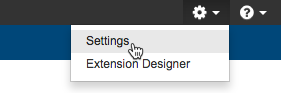You can configure your connection to DTP and security settings in the Server Settings tab of the Administration page.
- Choose Settings from the gear icon menu in Extension Designer or Policy Center to open the Administration page.
- Choose Server Settings from the sidebar and specify the following information:
- Hostname: Host for DTP
- Web Port: Port for interacting with Report Center. See Requirements.
- API Port: Port for interacting with DTP APIs. By default, DTP APIs use SSL. See Enabling SSL.
- MQTT Port: Port for the MQTT transport connector, which is the technology used for subscribing to DTP events (see Subscribing To Development Testing Platform Events).
- Click Test Server to verify your connection to DTP.
- Click Set credentials and enter the login information for a DTP administrator account (see User Administration for additional information about users in DTP).
- By default, authentication settings are disabled, but you can require users to login by enabling the Enable Authentication option. Users will be authenticated against users stored in DTP. See Enabling Single Sign-on.
- When you enable authentication, you can also configure the security settings to assign all users the same permissions in Service Designer by enabling the Anonymous Access option.
- Click Save in the toolbar when finished.