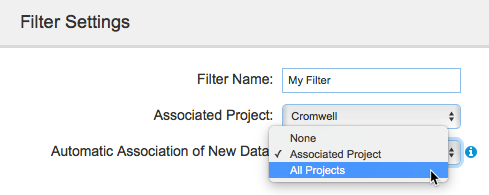Coverage images are identifiers for the coverage data associated with a test run. The filter must be set to the correct coverage image to present information from coverage widgets, such as the Coverage Summary or Coverage Trend widgets (see Coverage Widgets).
Coverage images are automatically created when a Parasoft code analysis and test execution tool (i.e., C/C++test, dotTEST, or Jtest) reports test data to DTP with the report.coverage.images setting configured. See the Parasoft tool documentation for details. You can associate up to five coverage images with a filter.
- Choose Report Center Settings from the settings menu (cog icon).
- Click on a filter name to view its settings. You can begin typing in the search bar to quickly locate your filter.
- Choose the coverage images to associate with the filter from the drop-drown menu.
You can use the search field to help you quickly find your coverage image.
You can also change the default coverage image names. The names will appear in the Build Audit Report. - The filter will automatically save when you click away from the page.
Automatically Associating Project Data with Filters
You can configure how coverage images and run configurations are added by choosing a setting from the Automatic Association of New Data drop-down menu.