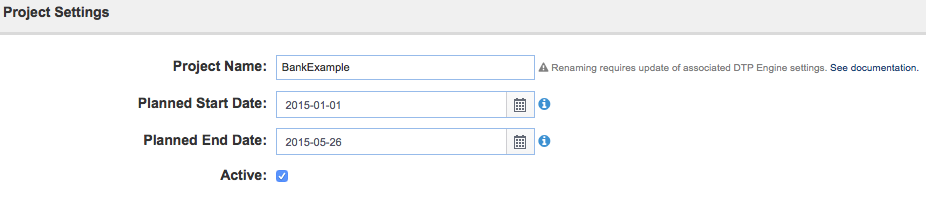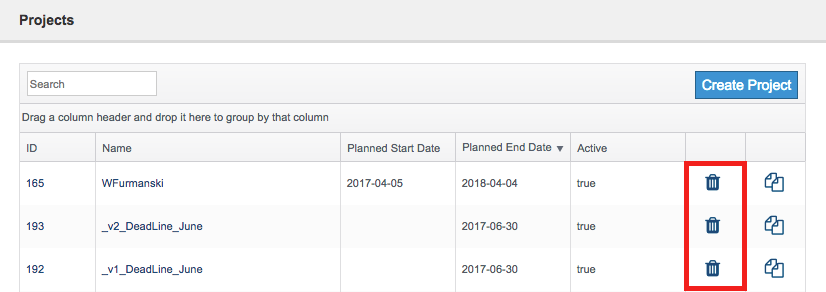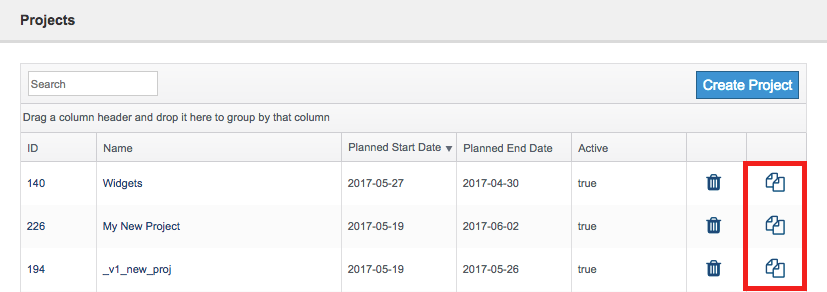A project is the name of an on-going software development project. Projects are the basis for aggregating and reporting data. In this section:
Creating a Basic Project
- Choose Report Center Settings from the settings menu.
- Click Projects in the Administration tab and click Create Project.
- Specify a project name and planned dates for the project in the Create Project overlay.
Planned Start Date and Planned End Date are optional, but if you are using Policy Center (requires Enterprise license), then you should complete these fields so that Policy Center can properly report compliance status in the timeline.
Disable the Active option to hide the project until your team is ready to begin working on it. - Click Create.
Configuring Projects
After creating the project, you can configure additional settings in the Project Settings page. See the following sections for details about additional project configuration:
- Configuring Parasoft Test Settings for Projects
- Adding Teams to Projects
- Adding Resource Groups to Projects
- Deleting Project Data
Renaming Projects
You can click in the name field and make changes to rename existing projects. We do not recommend changing project names, though, because you will have to manually update any DTP Engine or SOAtest processes that are configured to associate data with the project. See the DTP Engine or SOAtest documentation for additional information about associating test and analysis execution with DTP projects.
Deleting Projects
Click the trash button next and confirm that you want to delete the project when prompted.
Deleting Projects Vs. Deleting Project Data
Deleting a project does not remove project data from your system and vice versa. See Deleting Project Data for information about deleting project data.
When DTP is configured in "strict mode" (see Project Center documentation for details about strict mode) you will not be able to delete artifacts. Rather than delete artifacts that you no longer want to use, you can move them from your current project to a special project (e.g., a project named Obsolete).
Duplicating Projects
Click the duplicate button to make a copy of an existing project. The duplicate project will have the same Parasoft Tool Settings and teams as the original project.