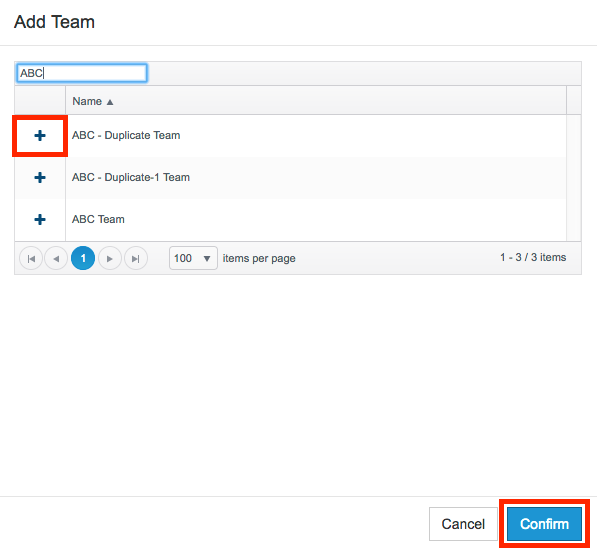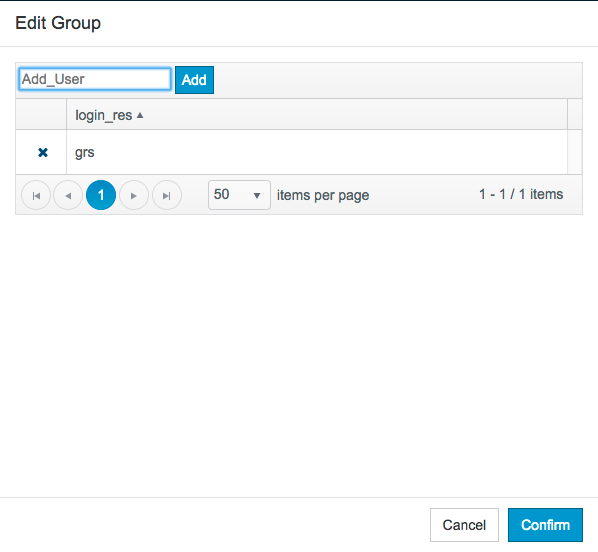You can add an existing team to your project or create a new team. Teams are groups of one or more individual users. Team members have the same permissions to project data, but team leaders have additional permissions, such as prioritizing violations. See User Administration for additional information about users, teams, and permissions.
In this section:
Adding an Existing Team
- Choose Report Center Settings from the settings menu.
- Click Projects in the Administration tab and click on a project.
- In the Teams section, enter the name of an existing team in the search bar and click Add Team or click Add Team with an empty search bar to view all available teams.
- In the search results, click the + button to assign the team to the project and click Confirm.
- You can click the X button to remove the team or click Edit Group in the Members or Leaders column to modify the team. See Modifying Teams.
Creating a New Team
- Click Create Team and specify a team name in the overlay.
- Click Confirm.
- Add team members and a leader (see Modifying Teams).
Modifying Teams
You can add existing users to a team as members or team leaders.
Click Edit Group in the Members or Leaders column.
Team Leaders Have Additional Permissions
- Enter the user name of an existing user and click Add.
- You can removed the user from the team by clicking the X button.
- Click Confirm when finished.