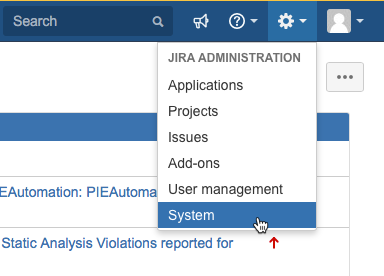A practice is a mechanism for monitoring and enforcing development and testing policies. This practice defines expectations around the acceptable number of defects (or "bugs") in a JIRA project. This ensures that a large numbers of bugs are not left unattended.
In this section:
Requirements
- DTP 5.3.2
- DTP Enterprise Pack 5.3.2
Installation
See Downloading and Installing Artifacts.
Flow Configuration
- Import the practice into a service and configure all JIRA http request nodes to connect to your system. The nodes will be flagged with a red triangle.
- Double-click a node and click the edit icon in the Configuration field.
- Specify your connection to JIRA when prompted.
- After configuring the first node, you can choose the connection settings in the other nodes from the Configuration drop-down menu so that you don't have to reenter the settings for each node.
- Deploy the practice and configure the JIRA WebHook.
JIRA WebHook Configuration
Configuring the JIRA WebHook to connect to a deployment of the Defects for JIRA Practice requires JIRA Administrator Privileges.
- After deploying the practice to Extension Designer, click on the service category in which the artifact was imported and deployed (e.g., Practices).
- In the Available Endpoints section, expand the JIRA WebHook endpoint and copy the address.
- In JIRA, click on the settings gear icon and choose System from the JIRA ADMINISTRATION menu.
- Click WebHooks in the Advanced section of the System administration page.
- Create a new WebHook and paste the path to the Defects for JIRA WebHook endpoint into the URL field.
After deploying the Defects for JIRA practice, moving the nodes for the practice to another flow or service in Extension Designer will change the path to the WebHook endpoint. Be sure to change the URL in the JIRA WebHook menu if you decide to move the practice to another flow or service. - You can now configure the types of events that you want your WebHook to broadcast to the Defects for JIRA Practice. For this practice, set
issuetype = Bugand enable the created, updated, and deleted options in the Issue settings.
The WebHook has now been configured and should broadcast to the WebHook endpoint when Bug Issues are created, updated, or deleted.
Adding the Practice to Your Policy
After installing the practice and configuring the JIRA WebHook, you can add the practice in Policy Center to start automatically monitoring activities. See Adding a Policy for instructions on how to add practices to policies.
The artifact dynamically queries JIRA and returns a list of projects, defects states, and severities used in your system so that you can configure the rules for the practice:
- Choose a project from the JIRA Project drop-down menu.
- Enter an upper limit for defects and choose a state from the Defects in drop-down menu.
- Choose which severities the practice should apply to.
You can add additional instances of the practice to create more sophisticated policies that accomplish your development goals.