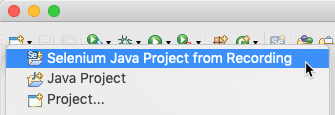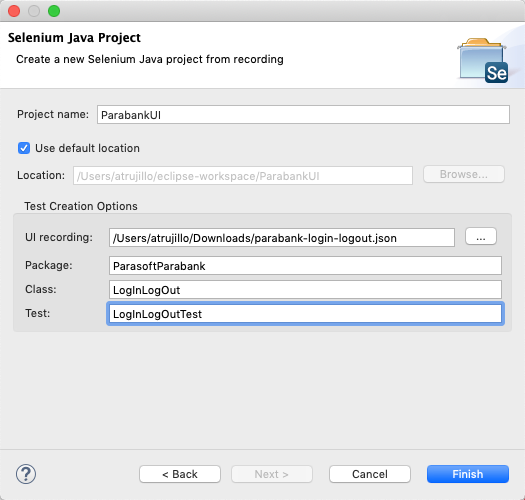You can record UI actions with Parasoft Recorder and use them to create new Selenium test projects in the IDE.
- If you have not already done so, use Parasoft Recorder to capture and save UI actions to a file. Refer to the Parasoft Recorder for instructions.
- If you have not already done so, open the Selenic perspective (see Working with the IDE Plug-in UI).
- Choose Selenic Java Project from Recording from the new items button.
- Specify the following information:
- Specify a name for the project.
- Browse for the JSON file containing the recorded UI actions.
- Specify the Java package to create for your test classes.
- Specify the class name for the test you are using to create the project.
- Specify a name for the test.
- Click Finish.
A Java JUnit project with all associated dependencies will be created in your workspace. Selenic will also create a Selenium test from the recorded actions and add the test to the project.
You can run the test as-is or create a run configuration to execute the test with Selenic. See Analyzing Test Executions and Generating Recommendations.