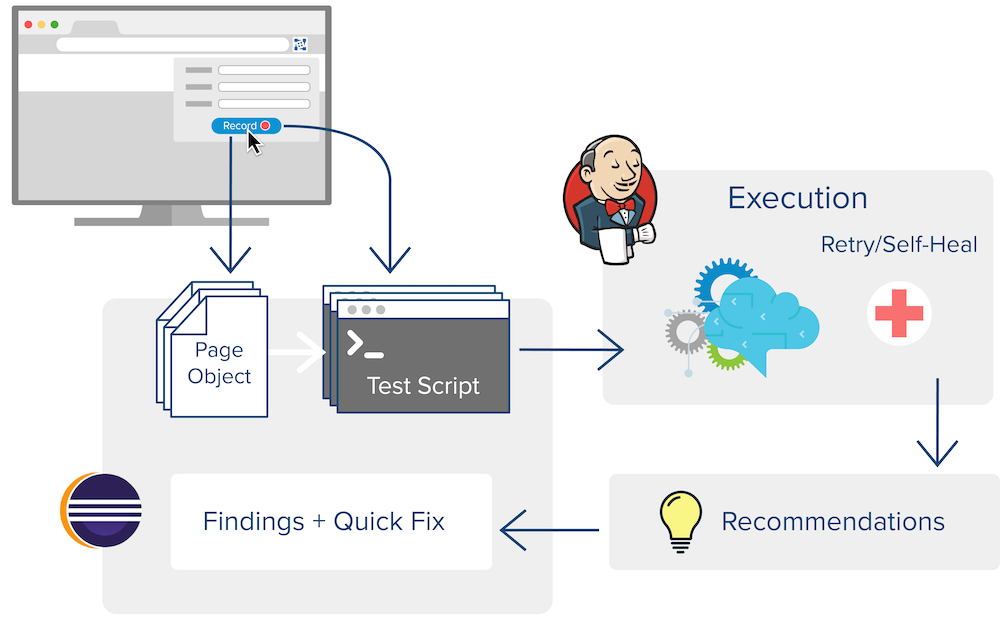Parasoft Selenic reduces the complexity associated with Selenium test creation and maintenance. Selenic analyzes Selenium tests at runtime and if a failure is detected due to a bad locator or wait condition, Selenic will repair the locator so that the test can proceed. Selenic will also recommend new locators that the tester can use to fix the test. Selenic recommendations can be loaded directly into the IDE so that developers can readily update their code. Selenic also ships with the Parasoft Recorder, which is an extension for the Chrome browser that enables you to record UI actions and generate pure Selenium tests that leverage the Page Object Model for increased maintainability.
Self-healing and AI-driven Recommendations
You can execute Selenium tests on the command line or in an IDE. During execution, Selenic collects and analyzes information about your tests so that if a test fails a fix can be recommended or automatically applied at runtime.
- Add Selenic to your CI process to automate Selenium test execution or execute them manually in Eclipse.
- Selenic collects information about your existing Selenium tests during execution.
- If a test fails, Selenic analyzes the test execution results, identifies the bad locator or wait condition, and recommends a fix for the test.
- You can also enable the self-healing option, which allows Selenic to automatically repair bad locators in the test based on the information it has collected from previous executions.
Create New Selenium Tests with the Page Object Model
If you are just getting started with Selenium, you can record a test scenario using the Parasoft Recorder Chrome extension and convert the recording into a Selenium test in your IDE.
- Record your test scenario actions using the Parasoft Recorder.
- Import the recording into your UI and Selenic will create a pure, executable Selenium test.
- Selenic creates tests using the Page Object Model to ensure that tests are maintainable from the very beginning.
Associate UI Tests with API Tests
You can either enable API test creation when executing existing Selenium tests, or use the Parasoft Recorder to record API calls and UI actions simultaneously as you validate user journeys through the application.
- Enable the API test creation mode in Selenic when executing Selenium tests, or
- Enable API test creation in the Parasoft Recorder when recording your user journey.
The SOAtest Server and SOAtest Web Proxy (shipped with the Parasoft Recorder) are required to leverage this functionality.