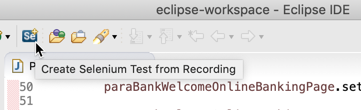You can record user actions using Parasoft Recorder and import the actions into an existing Selenium test project. Selenic will convert the imported actions into pure Selenium tests that conform to the page object model. The page object model is a best practice for structuring maintainable Selenium tests.
- If you have not already done so, use Parasoft Recorder to capture and save UI actions to a file. Refer to the Parasoft Recorder for instructions.
- If you have not already done so, open the Selenic perspective (see Working with the IDE Plug-in UI).
- Open your existing Selenium project and choose the project source folder.
- Click the Create Selenium Test from Recording button.
- Browse to the UI actions file you downloaded and specify a package, class, and test name.
- Click Finish to import the actions and create the test.
- Select the test and click the Selenic run configuration launcher button to execute the test and generate a run configuration.
- The Selenic run configuration will contain default settings, but you can modify the configuration as necessary. See Selenic Run Configurations.
When you Selenic will monitor the test during subsequent executions and be able to provide recommendations if the test fails in future. See Viewing Results.