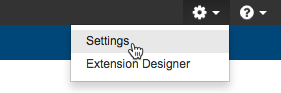In this chapter:
Introduction
DTP Enterprise Pack is a suite of process intelligence tools for defining how risk associated with the software under development is measured, reported, and addressed. The tools enable you to configure development policies and services that define risk thresholds and possible actions when those thresholds are crossed. DTP collects raw observations from various infrastructure sources throughout the SDLC, correlates and processes it according to your policies. The combination of policies and data-processing artifacts can automatically populate reports in DTP, prioritize remediation tasks, trigger processes in third-party systems, etc.
Installation
DTP Enterprise Pack is packaged in the DTP installer. Refer to the following sections for installation and integration details:
Upgrading
Depending on the version you are upgrading from, the DTP installer will automatically back up and restore DTP Enterprise Pack as part of the upgrade process. Refer to the Upgrading section for details.
Backing Up
You may need to back up Enterprise Pack as part of a manual upgrade process or as a fallback mechanism if the host requires maintenance. Refer to Backing Up DTP Enterprise Pack for details.
Accessing Enterprise Pack Applications
Choose Extension Designer from the settings menu (gear icon) to access Extension Designer interfaces.
Choose Policy Center from the DTP applications menu to access Policy Center.
Policy Center is deprecated
Policy Center is deprecated in 5.4.2 and will reach its end of life in a future release.
Alternatively, you can enter the host and port number in a browser address bar to open Enterprise Pack applications. The following examples use the default ports, but the actual port number depends on the availability of the port. See System Requirements:
- http://<host>:8314 - Extension Designer.
- http://<host>:8000 - Policy Center.
If SSL is enabled, the protocol will be https (see Enabling SSL).
Configuring Enterprise Pack Applications
The installation process automatically connects Enterprise Pack to DTP using default port settings, but you can manually configure Extension Designer and Policy Center for use within your DTP environment, including:
- Connection to DTP
- Proxy settings (if applicable)
- Email server settings
- Connection to your Marketplace (shipped with Parasoft Continuous Testing Platform) for downloading and installing extensions
From Extension Designer, choose Settings from the gear icon menu to access the configuration page.
You can also access the settings from Policy Center by choosing Settings from the gear icon menu.
See DTP Enterprise Pack Configuration for details.
Important Concepts and Terminology
The following table provides working definitions of concepts and terms associated with DTP Enterprise Pack applications.
Service | In the context of this technology, a service is a group of one or more flows or artifacts that can perform specialized tasks. Services can provide custom REST endpoints, custom widgets for DTP, custom practices for Policy Center, trigger actions in third-party system, etc. Services in DTP Enterprise Pack should not be confused with web services or components that are more generally described as services. |
|---|---|
Flow | Flows are one or more nodes that can perform specialized tasks. Flows can be grouped into services to more evenly distribute data processing across endpoints, which results in more stable execution. |
Node | Nodes are the basic building blocks for creating flows and services that can perform specialized tasks. |
Artifact | Artifacts are complete services or flows that can be downloaded and installed from the marketplace (see Downloading and Installing Artifacts) or created locally and uploaded to Extension Designer. |
| Policy | Policies are non-functional requirements that can be automatically monitored in an exception-based manner. See Core Policy Center Concepts for additional information. |
| Practice | A practice can be any means of automatically assessing the software being produced, such as static analysis, metrics analysis, code coverage, and unit testing. See Core Policy Center Concepts for additional information. |
| Gate | Gates measure compliance to one or more policies at a particular point in time. If the policy expectations are not met, the gate can prevent the software from proceeding to the next phase of the SDLC. See Core Policy Center Concepts for additional information. |
Model | If you want to perform custom calculations within the context of a flows or services, you can create a model, which defines the template for the data used to perform the specific type of calculation. Specific instances of a model are called profiles, which can be used in a flow to carry out the custom calculation. See Working with Model Profiles for additional information. |
Profile | Each instance of a model is a profile. Profiles must be paired with flows that can consume the data associated with the specific type of calculation. See Working with Model Profiles for additional information. |
Advanced Configuration Topics
The following configuration options are also available.
Configuring Log Rotation for the Database
You can configure the DTP Enterprise Pack database to archive log files, which eases system administration resources. The DTP Enterprise Pack startup process enables the ability to rotate database logs, but your system administrator must perform additional tasks for the database to begin archiving logs. In addition, the process is specific to the operating system running Enterprise Pack.
Linux
The logrotate command configures and starts log rotation using a configuration file. The following snippet is an example configuration file–your actual configuration file should be written according to your organization's needs:
"/home/qa/parasoft/dtpservices/logs/mongodb.log" {
size 5M
missingok
rotate 5
compress
delaycompress
}
- Make sure that DTP Enterprise Pack is installed and running.
- Create a configuration file and save it to the local machine.
- Run the following command:
logrotate -v --state ~/parasoft/dtpservices/logs/status.tmp ~<path to your configuration file>status.tmpis not required; you can point to any location where you have write permission.
Windows
The logrotate command is not native on Windows. You can download a utility that provides this functionality (e.g., LogRotateWin from https://sourceforge.net/projects/logrotatewin/). A configuration file is also required to configure and start rotation. The following snippet is an example configuration file–your actual configuration file should be written according to your organization's needs:
"C:\parasoft softwares\dtpservices\logs\mongodb.log" {
size 5M
missingok
rotate 5
compress
delaycompress
postrotate
"C:\parasoft softwares\dtpservices\mongodb\bin\mongo.exe" --port 8316 --eval "db.runCommand('logRotate')" admin
endscript
}
- Make sure that DTP Enterprise Pack is installed and running.
- Make sure that a log rotation utility for Windows is installed. These instructions assume you are using LogRotateWin.
- Create a configuration file and save it to the local machine.
- Run the following command:
C:\Program Files (x86)\Ken Salter\LogRotate>logrotate.exe -v --state "C:\temp\status.tmp" <path to your configuration file>status.tmpis not required; you can point to any location where you have write permission.
Branding Extension Designer and Policy Center
You can add a custom logo to the header of Enterprise Pack applications. To add a custom logo, replace the png at /public/lib/custom-logo.png with your company logo.
The image file must be named "custom-logo.png". The dimensions of the image container is 300px by 35px.