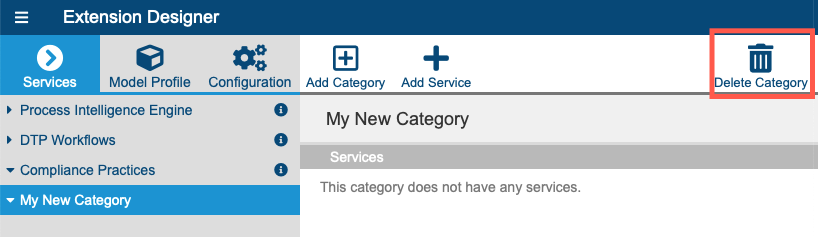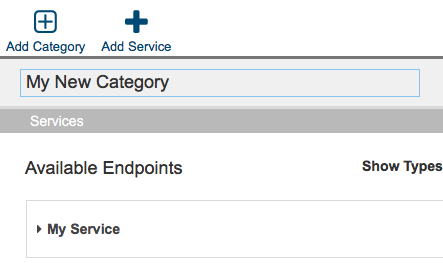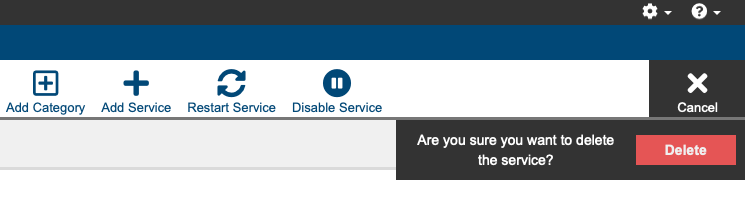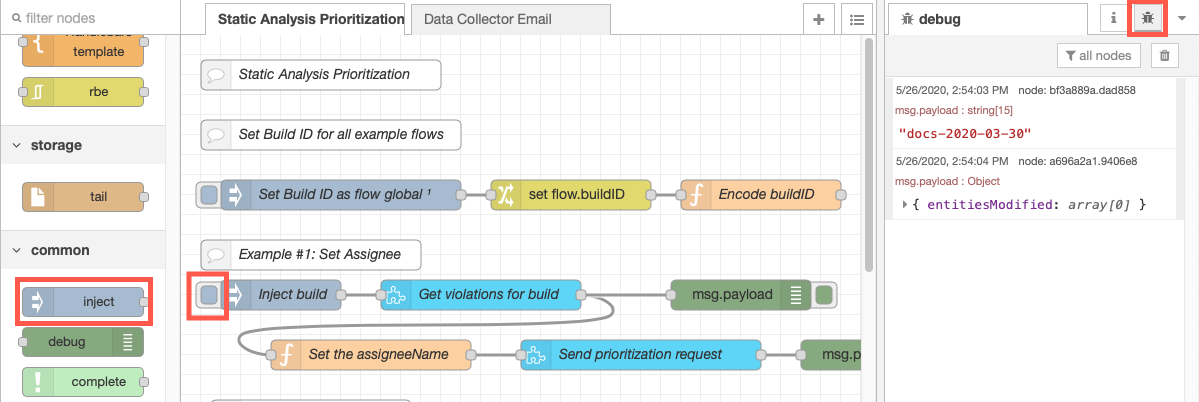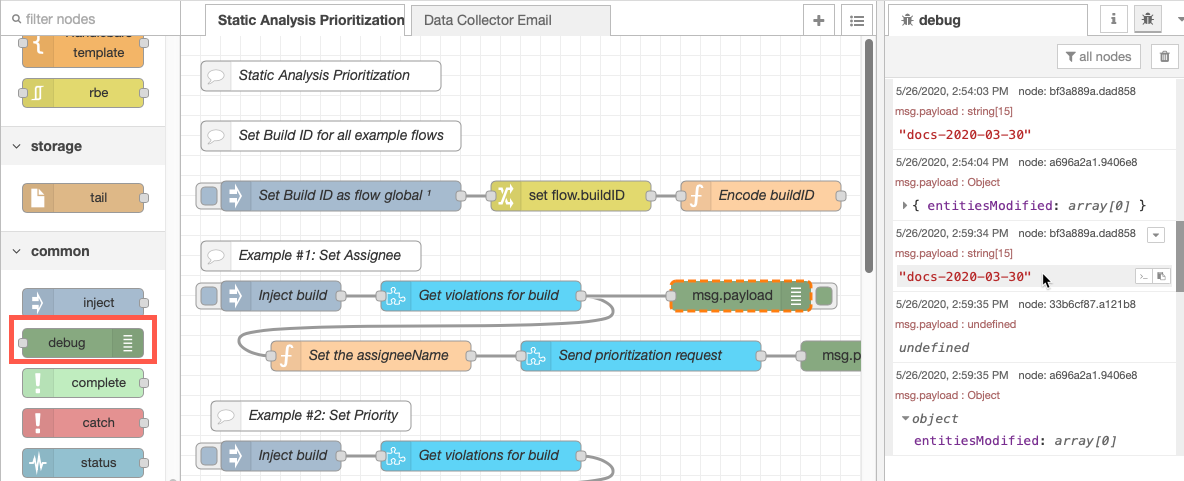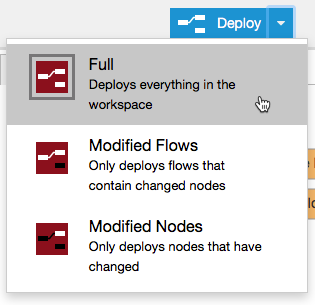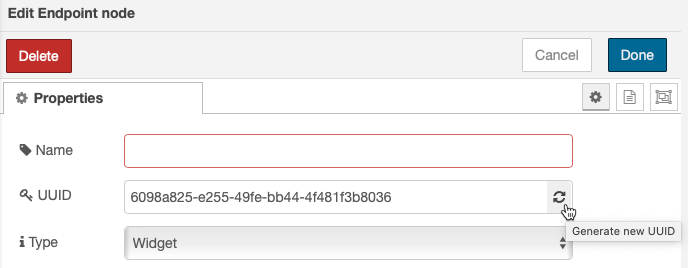A service is a single instance of the Extension Designer that can host multiple flows or artifacts that perform specialized tasks. You can create several services that run across multiple processes, rather than across multiple endpoints. The distribution allows you to scale horizontally to avoid performance issues, as well as group related flows into a single service. See Important Concepts and Terminology for additional information.
In this section:
Creating a Service Category
Services belong to categories. The purpose of categories is to keep services organized; they have no effect on the functionality of the service (see Extension Designer Best Practices).
Extension Designer ships with three types of services out of the box:
- Process Intelligence Engine: This is where you should import and deploy PIE Slice artifacts (Process Intelligence Engine). PIE Slice flows calculate technical debt and risk associated with the application under development.
- DTP Workflows: This is where you should import DTP Workflow artifacts, which trigger processes, extend existing workflows, and connect to third-party systems.
- Compliance Practices: This is where you should import compliance-related artifacts.
You can also create your own categories:
- Click Add Category and enter a name when prompted.
- Click Confirm to save the category.
Click Delete Category to remove a category from Extension Designer.
You cannot delete a category if it contains services. In addition, the categories shipped with Extension Designer (Process Intelligence Engine, DTP Workflows, and Compliance Practices) cannot be deleted.
You can rename a category by clicking its name in the editor and making your changes.
Creating Services
- Choose a service category and click Add Service.
- Enter a name when prompted and click Confirm to save the service. You can also switch the category in the Add Service overlay.
To delete a service, click the Delete button and confirm that you want to delete the service when prompted.
Configuring Services
When the service has been created, you can begin creating flows. See Working with Flow.
Debugging Services and Flows
The debug tab prints error message associated with your flows.
- Add an inject node to your flow and connect it as an input to a function you want to check
- Deploy the flow and click the inject node button to send a message
- Click the debug tab to view the errors
You can also add a debug node, with prints additional information.
Reviewing and Saving Log Files
You can access log files for Extension Designer and the database server in the <DTP_ENTERPRISE_PACK_HOME>/logs directory.
Deploying Services
After you've designed your service, click Deploy and choose a deployment option to deploy it to Extension Designer. If you edit a node or make other changes to the flow, the Deploy button will be active so that you can push your changes. Changed nodes will also be flagged (see Working with Nodes).
Deploying Multiple Versions of the Same Flow in a Service
You can implement multiple instances of the same flow when in your services, but if your flows contain endpoint nodes, then the UUID must be different. Otherwise, only the first instance of the flow will be read. Click the refresh icon to generate a new UUID.
Endpoint nodes expose a service endpoint that encapsulates all the functionality necessary to create a full-stack web component. See Working with Nodes for additional information about nodes.
Deploying Artifacts with Custom Processors to a Service
Some Extension Designer artifacts ship with a custom processor, which are services deployed to DTP in a JAR file. When you download and install an artifact that contains a custom processor, Artifact Manager attempts to automatically install the custom processor into the correct DTP directory. If Artifact Manager is unable to determine where to install the custom processor, e.g., the Enterprise Pack and DTP are installed on different machines and/or under different users, then you can manually copy the custom processor to the correct location: After installing the artifact, copy the custom processor JAR file from the [DTPSERVICES_HOME]/dtpaddons/[path to JAR] directory to the [DTP_HOME]/grs/processors directory. Also see Integrating Custom Processors.
Deploying Services Open in Another Browser Tab/Window
You can only work with a service in one browser window or tab at a time. Interacting with the same instance of service in multiple windows or tabs may return an error if you attempt to deploy the service from one instance after making changes in another.