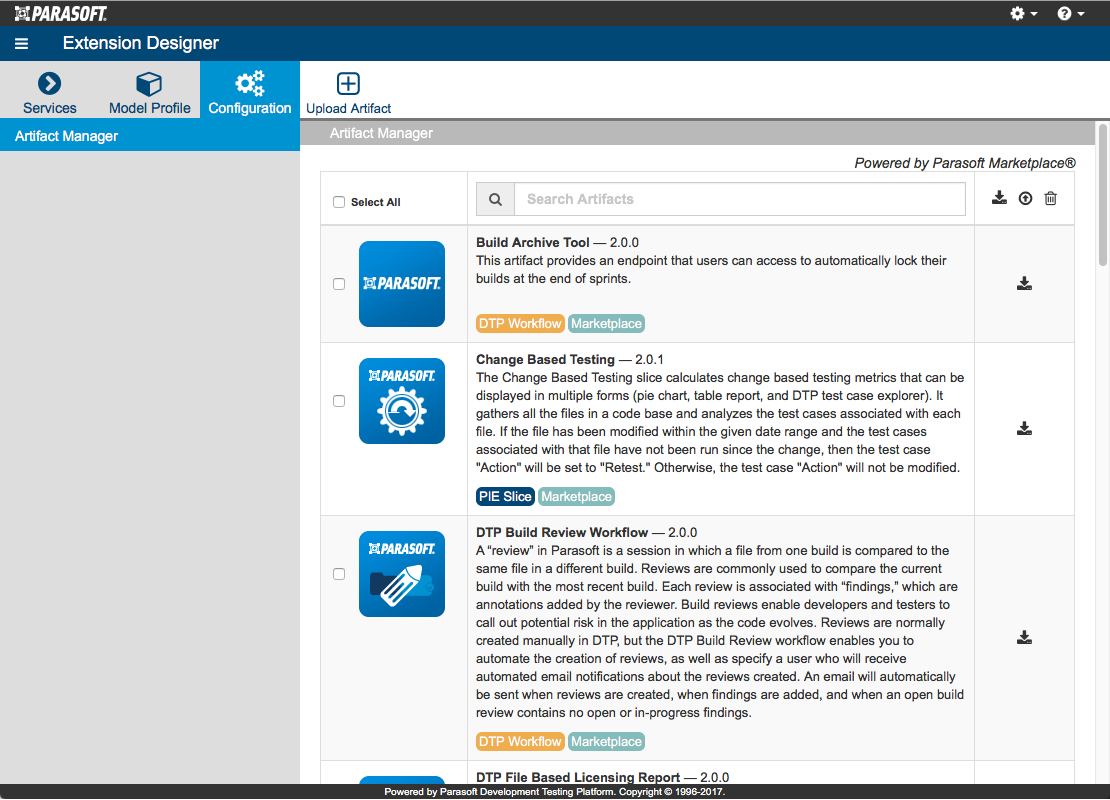In this section:
Services Tab
The Services tab provides the interface for configuring and managing flows. Flows are organized into categories. Extension Designer ships with Process Intelligence, Workflows, and Practices categories, but you can create your own categories and organize flows according to your needs (see Extension Designer Best Practices).
Service Category Page
Click on a category to open the the Service Category page. The category page shows the deployed artifacts and provides access to the available endpoints associated with each artifact.
Click on the link in the Path field to exercise the endpoint.
You can choose a type of flow from the Show Types drop-down men to filter the flows in the service.
Service Editor
Click on a service to open it in an editor.
The following core components are used in the UI:
| Flows | A flow is a group of nodes that operate within a service. Flows are built and edited in tabs. The best practice is to group related flows onto a tab. For services that require complex logic, you can organize flows across several tabs.
|
|---|---|
| Nodes | Configure and chain nodes together to create the flows. The flows define a service that implements your policy. You can drag nodes into a sheet from the palette on the left side of the Slice Designer page. See Working with Nodes for instructions on using nodes. |
| Debug | The debug tab helps you determine if a flow is operating as expected. It will display any messages from Debug nodes. Extensive use of this tab, in conjunction with Debug nodes, is strongly recommended as you are developing and debugging services. |
| Info | The info tab displays node documentation and configurations when a node is selected on the active sheet or from the node palette. |
| Config | The config tab provides a quick overview of (and easy access to) relevant configurable nodes. It is not shown by default; to enable it, choose Configuration Nodes from the right side menu. |
See Extension Designer Usage for details.
Model Profile Tab
The Model Profile page is a tool for helping you configure the flow to perform custom calculations. Model Profiles contain a framework for creating and maintaining flow configurations. Flows consume the configurations, which will affect their output. A DTP Enterprise Pack extension or artifact usually includes a model schema definition. You configure the profiles in the schema to change the behavior of the flow. See Working with Model Profiles for details.
Configuration Tab
The Configuration tab contains the interface for using the Artifact Manager, which is the interface for downloading, installing, and deleting extensions from the marketplace. You must configure your connection to a marketplace in order use the Artifact Manager. See Downloading and Installing Artifacts for details.
Navigation
- Click the help icon and choose either User Guide or About drop-down menu. User Guide opens this documentation and About shows installation details.
- If authentication is enabled, you can click on your user name and choose Logout to exit Extension Designer.
- Click the hamburger menu to switch between the full or minimized sidebar. The options available in the minimized sidebar depend on which functionality you are currently using.
Services Sidebar
Model Profile
Configuration