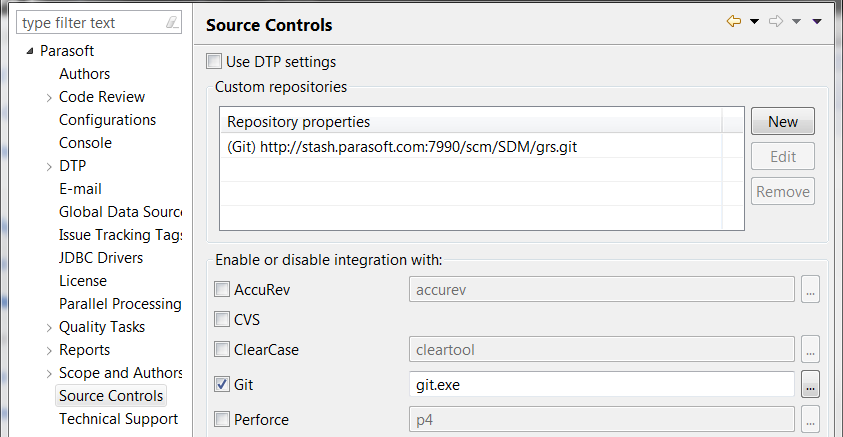This topic explains how to connect C/C++test to your source control repository.
Sections include:

 About C/C++test’s Source Control Support
About C/C++test’s Source Control Support
Any source control system that plugs into your C/C++test environment can be used to manage your source and test files.
If your team is using a one of the specified supported source control system listed below and performs necessary configuration as described later in this topic, C/C++test can:
- Use file revision data from source control to determine authorship (for automatically assigning test failures and policy violations to the responsible team member as well as for restricting test scope by author and/or modification time). See Configuring Task Assignment and Code Authorship Settings for details.
- Update projects from source control before testing (if the Test Configuration’s Common> Source Control> Update projects setting is enabled).
C/C++test ships with support for the following source control systems:
| Brand | Tested version |
|---|
| Git | 1.7, 1.8, 1.9, 2.x |
| Microsoft Team Foundation Server | 2010, 2012, 2015, 2017, 2018, 2019 |
| Perforce | 2006.2, 2015 |
| Subversion (SVN) | 1.2, 1.3, 1.4, 1.5, 1.6, 1.7, 1.8, 1.9, 1.10, 1.11, 1.12, 1.13 |
You can use the source control API to integrate with other source control systems. See Adding a Custom Source Control Integration for details.
Deprecated Source Control Systems
Support for the following SCMs is deprecated:
- AccuRev
- ClearCase
- CVS
- Serena Dimensions
- StarTeam
- Synergy CM
- Visual Source Safe
See Support for Deprecated Source Control Systems for details.
Some source controls (for example, Perforce) require users to mark (lock) sources before editing them. If you are using one of these source control systems and you prompt C/C++test to perform an operation that involves editing a "read-only" file in source control, it will first open a dialog asking you whether you want to make the file writable and lock it. Click OK, then provide your source control username and password in the next dialog that opens; this allows it to access the source control system and set the lock. |
Enabling Source Control Support
To enable support for any of the supported source control systems:
Make sure that the command line client for the given source control is on the system%PATH%/$PATH and is available when C/C++test is launched.
- Choose Parasoft> Preferences to open the Preferences page.
- Select Parasoft> Scope and Authorship in the left pane of the Preferences page.
- Enable the Use source control (modification author) to compute scope option.
- Select Parasoft> Source Controls in the left pane of the Preferences page.
- If the appropriate repositories ARE already set (from the auto-configuration process described in C++test Configuration Overview), enter your user and password, and specify the path to your source control client executable (if it is not already on your system path).
If the appropriate repositories ARE NOT already set (refer to the auto-configuration process described in C++test Configuration Overview), specify them as follows: - Enable the source control system you want to use
- Specify the path to the SCM client executable. You do not need to specify the executable path if it is already on your system path.
- Click New in Repository properties field and enter the source control properties required for the selected type of source control system.
- Click OK to close the Source Control Description dialog.
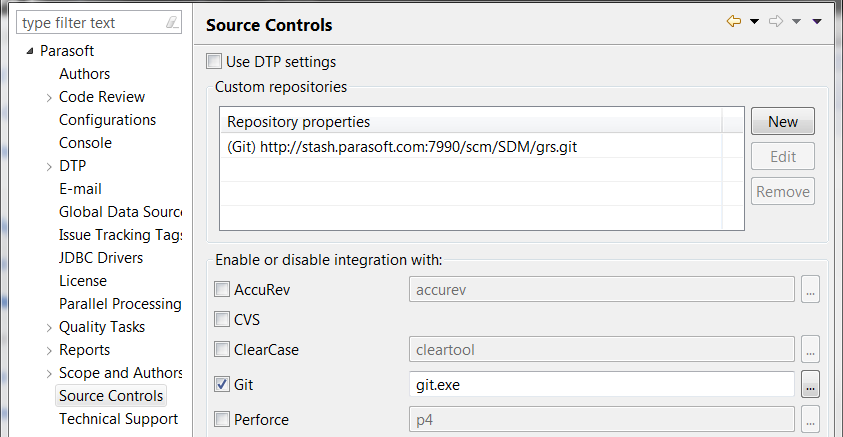
- Apply your changes and click OK.
To test the integration:
- In the C/C++test environment, open a project that is checked out from the repository.
- Open a file in the editor.
- Right-click the source code, and choose Parasoft> Show Author at Line. If the correct author is shown, the integration was successful.
Git Configuration
The Git repository you connect to must allow anonymous pulls.
- Open a command prompt and clone your repository:
git clone <repository> - If cloning from a git URL, then the
git push URL must also be configured to automatically push test cases checked in with Git.
git config remote.origin.pushurl git@<your repository URL> - Set g
it config on the newly created repository user.name.
git config user.name "<your username>"
This step can be skipped if a global git user.name is already set. The user.name must match the user's DTP user name.
When you are enabling source control support, specify the following repository properties in the Create Source Control Description dialog:
- URL: Specify the remote repository URL to pull/push to. If pulling and pushing is disabled, this field can be left blank. You can use all git urls (e.g., git://host/repositoryssh://user@host user@host). Note that since the Git command line doesn't support setting credentials with flags, protocols which normally require authentication (such as ssh) must have identity files set to enable login without credentials or they must accept anonymous connections.
- Branch: Enter the name of the branch in the local workspace that the source control module will use. If this is left blank, the currently checked out branch will be used.
- Working folder: Enter the root of the local git repository.
Perforce Configuration
When you are enabling source control support, specify the following repository properties in the Create Source Control Description dialog:
- Server: Enter the Perforce server’s machine name or IP address.
- Port: Enter the Perforce server’s port.
- User: Enter the user name under which you want to connect to the repository.
- Password: Enter the password for the above user name.
- Client: Enter the client workspace name, as specified in the P4CLIENT environment variable or its equivalent.
Subversion Configuration
Parasoft’s Subversion support is based on the command line client 'svn'. To use Subversion with C/C++test, ensure that:
- A supported version of Subversion client is installed.
- The client certificate is stored in the Subversion configuration area. The Subversion client has a built-in system for caching authentication credentials on disk. By default, whenever the command-line client successfully authenticates itself to a server, it saves the credentials in the user's private runtime configuration area—in ~/.subversion/auth/ on Unix-like systems or %APPDATA%/Subversion/auth/ on Windows.
When you are enabling source control support, specify the following repository properties in the Create Source Control Description dialog:
- URL: Enter the URL for the SVN server. The URL should specify the protocol, server name, port and starting repository path (for example, svn://buildmachine.foobar.com/home/svn).
- User: Enter the user name under which you want to connect to the repository.
- Password: Enter the password (not encoded) for the above user name.
Team Foundation Server Configuration
When you are enabling source control support, specify the following repository properties in the Create Source Control Description dialog:
- URL: Enter the URL for the Team Foundation Server repository (for example, http://localhost:8080/tfs).
- Use custom credentials: If you want to provide custom TFS credentials, select this option then provide those credentials. When this option is disabled, system credentials will be used.
- User: Enter the username. Ensure you provide the same username that you used to configure the TFS repository on your machine.
- Password: Enter the password.
By default, C/C++test uses the cached credentials for accessing TFS (this could be your user login or some previously logged in information). You can provide custom credentials if you want to use them instead of the cached ones.
 Support for Deprecated Source Control Systems
Support for Deprecated Source Control Systems
AccuRev Configuration (deprecated)
When you are enabling source control support, specify the following repository properties in the Create Source Control Description dialog:
- Server: Enter the hostname of server where AccuRev is running (required).
- Port: Enter the port of the server where AccuRev is running (required).
- Username: Enter the AccuRev username/login (required).
- Password: Enter the AccuRev password (if needed).
ClearCase Configuration (deprecated)
To use ClearCase with C/C++test:
- Check whether a source file is controlled by ClearCase by calling the
cleartool describe -fmt %Vn <file_path> command. No output means that the file is not controlled by ClearCase. - Ensure that the
VOB root directory contains a lost+found directory.
When you are enabling source control support, specify the following repository properties in the Create Source Control Description dialog:
- VOB location: Enter the dynamic or snapshot VOB access path. Use the full VOB path (e.g., /vobs/myvob (Linux dynamic view) or M:\\my_dynamic_view\myvob (Windows VOB path). Note that when you enter a Vob Location, the Vob tag field will automatically display the vob tag. If the location is not a proper vob path, a warning message is displayed
CVS Configuration (deprecated)
To use CVS with C/C++test, ensure that the .cvspass file is in one of the following locations:
- user.home system property
- HOME env variable
- (Windows) combination of HOMEDRIVE and HOMEPATH (example: "C:" + "\home")
- current working directory
When you are enabling source control support, specify the following repository properties in the Create Source Control Description dialog:
General tab
- Connection type: Enter the authentication protocol of the CVS server.
- User: Enter the user name under which you want to connect to the repository.
- Password: Enter the password for the above user name.
- Repository path: Enter the path to the repository on the server.
- Server: Enter the CVS server’s machine name or IP address.
- Port: Enter the CVS server’s port.
Custom SSH/CVS_RSH tab
- CVS_SERVER value: If connecting to a CVS server in EXT mode, this specifies which CVS application to start on the server side.
- Use custom authentication properties for ext/server method: Enable this option if you want to use custom authentication for ext/server method.
- Remote shell login: Enter your SSH login.
- Remote shell password: Enter the password for the above SSH login.
- Private key file: Enter the private key file.
- Passphrase for private key file: Enter the passphrase for the above private key file.
- Use command-line program to establish connection: Enables you to run an external program to establish an EXT connection. Use this option only for non-standard and legacy protocol connections (telnet, rsh). Linux/Unix/Cygwin ssh prompts for passwords/passphrases/ security word sequences are not currently supported.
- CVS_RSH path: Specifies the full path to the executable used to establish EXT connections.
- CVS_RSH parameters: Specifies the parameters for the executable. The following macro-definitions (case sensitive) can be used to expand values into command line parameters:
{host} - host parameter{port} - port paramete{user} - user parameter from primary page{password} - user password from primary page{extuser} - user parameter from EXT/CVS_RSH page{extpassword} - password parameter from EXT/CVS_RSH page{keyfile} - path to key file{passphrase} - password to key file
Serena Dimensions Configuration (deprecated)
When you are enabling source control support, specify the repository properties in the following tabs.
Properties tab
- User: Enter the Serena Dimensions login name.
- Password: Enter the Serena Dimensions password.
- Server: Enter the Serena Dimensions server host name.
- Database name: Enter the name of the database for the product you are working with.
- Database connection: Enter the connection string for that database.
- Server locale: Select the language.
Workset Map tab
If the project has been downloaded/moved to a location other than default work area, use this tab to specify a mapping between the project (or stream) with the Serena repository and the local project.
If you are working in the default work area, you do not need to define mappings.
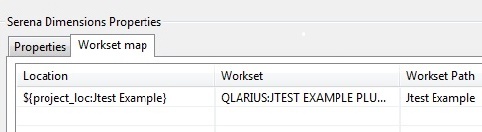
Enter an expression that maps workspace resources to Serena Dimension repository paths.
- Example 1: If you use scontrol.rep.serena.mapping_1=${project_loc\:MyProject};PRODUCT1\: WORKSET1;src\\MyProject, then Project 'MyProject' will be mapped to the Serena workset PRODUCT1:WORKSET1 and workset relative path: src\\MyProject
- Example 2: If you use scontrol.rep.serena.mapping_2=${workspace_loc};PRODUCT1\:WORKSET1 then the complete workspace will be mapped to the Serena workset PRODUCT1:WORKSET1.
StarTeam Configuration (deprecated)
To use StarTeam with C/C++test ensure that:
- Ensure that you have the Borland StarTeam SDK installed. This can be downloaded for free from the Borland web site.
For Visual Studio plugins, Parasoft StarTeam support is available for VS 2005 and VS 2008. When you are enabling source control support, specify the following repository properties:
- Server: Enter the StarTeam server’s machine name or IP address.
- Port: Enter the StarTeam server’s port.
- User: Enter the user name under which you want to connect to the repository.
- Password: Enter the password for the above user name.
- Paths lookup> StarTeam Path: When working with large multi-project repositories, you can improve performance by specifying the project, view, or folder that you are currently working with. You can indicate either a simple Project name (all views will be scanned when searching for the repository path), a Project/View (only the given view will scanned) or Project/View/Folder (only the specified StarTeam folder will be scanned).
- Paths lookup> Working Folder: If the StarTeam Path setting specifies a StarTeam view or folder, you can use this field to indicate a new working directory for the selected view's root folder (if the path represents a view) or a new working directory for the selected folder (if the path represents a folder).
Synergy Configuration (deprecated)
Synergy 7.0 introduces a new, faster way of working called Web mode. C/C++test supports both of the following Synergy/CM communication modes:
- Web mode (since Synergy 7.0)
- Traditional mode
When you are enabling source control support, specify the following repository properties in the Create Source Control Description dialog:
- Database path: Enter the absolute Synergy database path.
- Engine host: Enter the Synergy server’s machine name or IP address. For Web mode, the host must be a valid Synergy Web URL with protocol and port (e.g., http://synergy.server:8400).
- User: Enter the user name under which you want to connect to the repository.
- Password: Enter the password for the above user name.
- Use remote client (UNIX systems only): Enable this option if you want to start CCM as a remote client session. This is not used for Web mode.
- Local database (remote client): Enter the path to the location where the database information is copied when you are running a remote client session. This is not used for Web mode.
Visual SourceSafe Configuration (deprecated)
When you are enabling source control support, specify the following repository properties in the Create Source Control Description dialog:
- VSS Database Path: Enter the database path (the location of SRCSAFE.INI).
- User: Enter the user name under which you want to connect to the repository.
- Password: Enter the password for the above user name.
- Project root in repository: Enter the project root. This begins with
$/; for example, $/nightly_test.
Specifying Source Control Definitions via localsettings
Source control definitions can be specified in localsettings (e.g. for sharing team-wide settings via DTP or specifying options at the command line). See Configuring Localsettings for details.