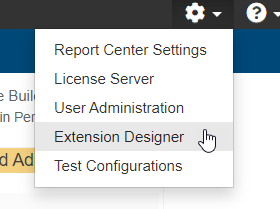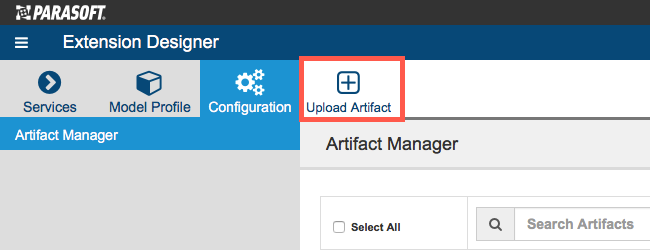The Parasoft Automotive Compliance Pack is a set of assets for your DTP infrastructure that help you demonstrate compliance with your automotive software quality requirements. It includes:
- Configurations that re-orient static analysis data to automotive-related software development standards
- Widgets for viewing your automotive compliance status.
- Custom compliance DTP dashboard for monitoring the progress toward you overall automotive compliance goals.
The Automotive Compliance Pack can be adapted to support any automotive-related standard, but the following standards are supported out of the box:
- AUTOSAR C++ 14
- MISRA C 2023 (MISRA C 2012)
- MISRA C++:2023
Contact your Parasoft representative for download and licensing information.
Requirements
- DTP and DTP Enterprise Pack with Enterprise license.
- C/C++test Professional (Eclipse or Visual Studio) or C/C++test Standard edition with an applicable license feature enabled (contact your Parasoft representative for details).
- See the documentation for individual artifacts for additional requirements.
Terminology
Parasoft's automotive compliance solution includes the assets installed and deployed to DTP using DTP Enterprise Pack, as well as the collection of test configurations executed in Parasoft C/C++test that check code against specific standards. The term Automotive Compliance Pack refers to the complete automotive compliance solution, but in some contexts, we mean the set of test configurations in the C/C++test UI or the collection of DTP assets.
Compatibility
New versions of DTP compliance packs are available each new version DTP and DTP Enterprise Pack. Newer versions usually include updated test configurations, widgets, reports, and other enhancements. We strongly recommend upgrading your code analysis tool, DTP, and the compliance pack to the latest version to ensure full compatibility.
The following table describes the optimized deployment for the Automotive Compliance Pack:
| Compliance Pack | DTP / DTP Enterprise Pack | C/C++test | Supported test configurations |
|---|---|---|---|
| 2024.1 | 2024.1 | 2024.1 | AUTOSAR C++ 14 (version 19.03) MISRA C 2023 (MISRA C 2012) MISRA C++:2023 |
| 2023.2 | 2023.2 | 2023.2 | AUTOSAR C++ 14 (version 19.03) MISRA C 2023 (MISRA C 2012) MISRA C++:2023 |
| 2023.1 | 2023.1 | 2023.1 | AUTOSAR C++ 14 (version 19.03) MISRA C 2023 (MISRA C 2012) |
| 2022.2 | 2022.2 | 2022.2 | AUTOSAR C++14 (version 19.03) MISRA C:2012 |
| 2022.1 | 2022.1 | 2022.1 | AUTOSAR C++14 (version 19.03) MISRA C:2012 |
What’s Included in the Parasoft Automotive Compliance Pack
The following artifacts are included.
- MISRA Compliance: The MISRA Compliance artifact is a set of assets for your DTP infrastructure that enable you to readily demonstrate compliance with MISRA development guidelines. See the documentation for usage details.
- AUTOSAR Compliance: The AUTOSAR Compliance artifact is a set of assets for your DTP infrastructure that enable you to readily demonstrate compliance with AUTOSAR development guidelines. See the documentation for usage and details.
Process Overview
- Download and install the Automotive Compliance Pack into your DTP environment.
- Deploy the compliance artifact(s) you want to analyze code against into DTP Extension Designer. This enables DTP to process the code analysis data to output the compliance deliverables.
- Connect an instance of your tool to DTP and analyze the project using an Automotive Compliance Pack test configuration. Test configurations ship with the C/C++test and with the Automotive Compliance Pack. The configurations are automatically uploaded to your DTP test configurations when you deploy the compliance pack. You can run code analysis using either instance of the test configuration. See the C/C++test documentation for static analysis execution instructions.
- Add the automotive compliance dashboard(s) and widgets to DTP and configure them to view the data according to your standard.
- Interact with the widgets and reports to identify code that needs to be fixed, as well as print out the reports for auditing purposes.
Installation
Parasoft provides the compliance pack as a compressed folder (.zip). Extension Designer will expand the .zip file and move the contents to the appropriate location when uploaded. The following process is also described in the Downloading and Installing Artifacts section:
- Choose Extension Designer from the DTP settings (gear icon) menu.
- Click the Configuration tab and click Upload Artifact.
- Browse for the .zip file when prompted and click Install.
After the compliance pack files have been installed, the next step is to deploy the artifacts for the compliance standard(s) you want to measure your code against. See the following documentation for instructions:
Installation Video Tutorial
Upgrading
Although Parasoft extensions are designed to be forward compatible, they are not guaranteed to work in newer versions of DTP or Extension Designer. We strongly recommend installing the latest version of the artifact and removing the previous version.
- (Optional) If you have applied custom changes to models and/or profiles associated with your artifacts, back them up before upgrading. See Working with Model Profiles for instructions on how to export copies of your models and profiles.
- Delete the existing models/profiles and install the newer artifact as described in Installation.
- Un-deploy older artifact from Extension Designer by deleting its nodes and clicking Deploy.
- Deploy the newer version.
- (Optional) New models and profiles are installed as part of the upgrade. If you backed up models/profiles, refer to them and apply any modifications you may have implemented in the previous version to the newly installed models/profiles.