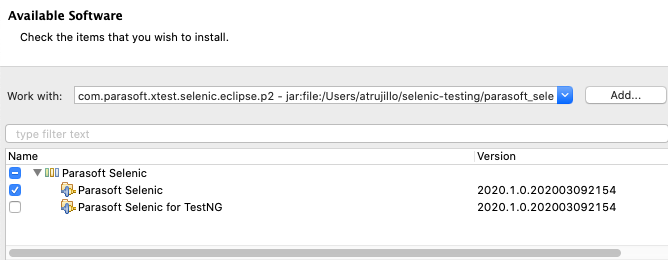...
| Scroll Ignore | |||||||||||||||
|---|---|---|---|---|---|---|---|---|---|---|---|---|---|---|---|
| |||||||||||||||
|
Eclipse
- If you have not already done so, extract the contents of the parasoft_selenic.zip folder to your test machine.
- Choose Help > Install New Software from the Eclipse menu.
- Click Add in the Available Software overlay and specify a name, such as "Selenic."
- Click Archive and browse for the selenic_eclipse_p2.zip file located in the
<INSTALL>/eclipse/directory and click Add. The browse window will close. - Expand the Parasoft Selenic package and enable the Parasoft Selenic plug-in.
- If your tests are written for the TestNG framework, you must also enable the Parasoft Selenic for TestNG plug-in. You can skip this step if your Selenium tests are written for JUnit.
- Click Next and verify that the plug-in(s) you selected should be installed.
- Click Next and review the installation details.
- Click Next and accept the license agreement when prompted.
- Click Finish and restart Eclipse when prompted to complete the installation.
...