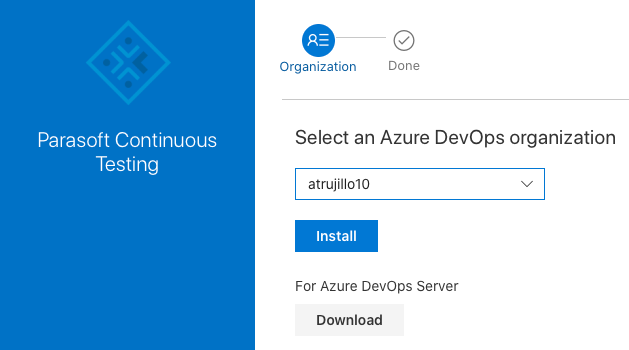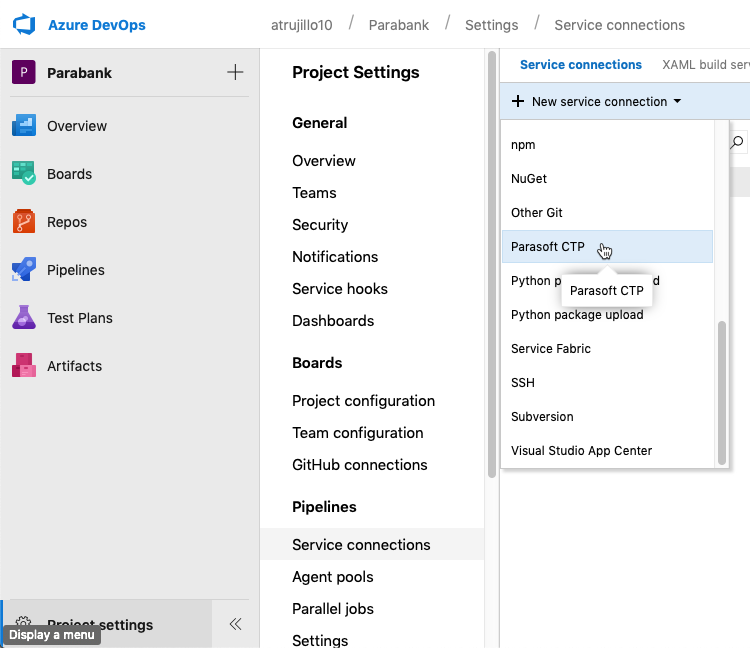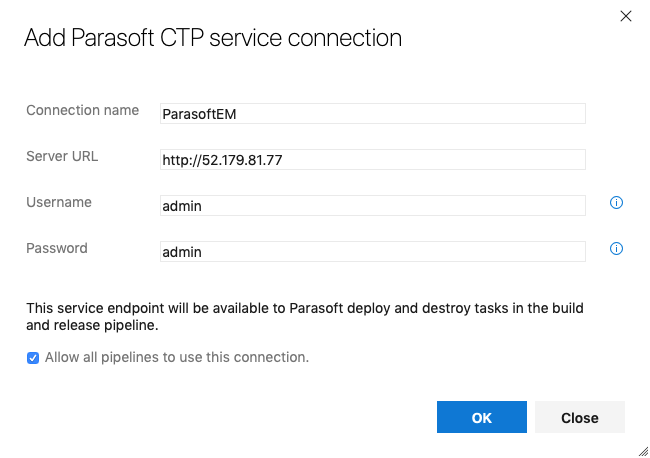| Scroll Export Button | ||||||
|---|---|---|---|---|---|---|
|
This guide describes how to deploy complete test environments to Microsoft Azure using the Parasoft service virtualization assets available in the Azure marketplace.
...
The Data Repository Server captures and stores data associated with requests and responses when a virtual asset is created from traffic. When the virtual asset is invoked, it will pull data from the data repository server to construct a response.
Azure DevOps
...
Tasks
Azure DevOps (formerly Visual Studio Team Services) allows you to create projects, manage code, and set up a continuous build and release process. Plugins expand Azure DevOps functionality by integrating with third-party platforms, including Parasoft Service Virtualization. Install the Parasoft plugin to deploy
Installing the Parasoft Continuous Testing Extension for Azure DevOps makes several Parasoft tasks available to add to your pipelines. The Parasoft Deploy Environment task creates a simulated test environment so that the correct data, endpoints, and functionality are always available during a build/release process. The Parasoft Destroy Environment task instantly cleans up the simulated test environment can instantly be cleaned-up once the build/release process has completed. Both of these steps are available as release tasks in Azure DevOps.
Other tasks include the Execute Job task for running test jobs hosted on the Virtualize server, as well as the Disconnect task for ending the pipeline session with Parasoft CTP. Refer to the Continuous Testing Extension for Azure DevOps documentation for details about configuring and using the tasks included with the extension.
Refer to the Using Parasoft in Azure DevOps section for details on how to configure Azure DevOps to grab the source code for a demo web application ("Parabank") from the Parabank GitHub repository, build the code on a hosted build machine, and release the resulting .war file to a dedicated Azure VM. It also demonstrates how to use the Parasoft "Deploy" task to provision a simulated test environment needed to test the Parabank application.
...
The next step is to release the artifact by deploying it onto a Tomcat server hosted on the Azure machine we created in the Creating a Virtual Machine in Azure section.
Installing Tomcat and
...
Parasoft Continuous Testing Plug-ins
Before releasing, we need to install the Apache Tomcat Deployment and Installing Tomcat and Parasoft Service Virtualization pluginsplug-ins.
- Choose Browse Marketplace from the marketplace menu in Azure DevOps.
- Search for Parasoft Service Virtualization Continuous Testing and click to install.
- Return to the marketplace and repeat the process to install the Apache Tomcat Deployment artifact.
...
Navigate to the /usr/local/tomcat/conf directory. You may need to change the permissions to enable access to the applicable subdirectories.
Edit the tomcat-users.xml file with a command line editor
No Format Vim tomcat-users.xml
Add the following user and role configuration to the <tomcat-users> element:
No Format <role rolename="manager-script"/> <role rolename="manager-gui"/> <user username="tomcat" password="tomcat" roles="manager-script,manager-gui"/>
The username and password must both be"tomcat".
- Write the changes and close the file.
- You will need to restart the tomcat server. Navigate to the usr/local/tomcat/bin directory. You may need to change the permissions to enable access to the applicable subdirectories.
...
- After installing the plugins, return to the Parabank project and click Project settings.
- Click Service connections in the Pipelines section and choose Parasoft CTP from the New service connection drop-down menu.
- Configure the following settings when prompted:
- Connection name: Specify a name for the connection (e.g., ParasoftEM).
- Server URL: Enter the URL of your instance of CTP on Azure (see Opening CTP). The /
empath segment is required. - Username/Password: The default username and password is admin/admin.
- Connection name: Specify a name for the connection (e.g., ParasoftCTP).
- Server URL: Enter the URL of your instance of CTP on Azure (see Opening CTP). The /
- Click OK when finished. The connection will appear in your Service connections.
- Repeat the process and configure a connection for Parasoft DTP if you intend to send Parasoft test execution results to DTP. DTP must be deployed to a publicly-available IP address.
Configuring the Release Pipeline
...