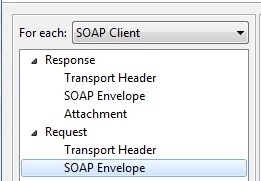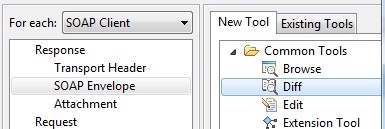...
- Select the appropriate node(s) to indicate where the output should be added. You can select any number of test suites and/or tools.
- Do one of the following:
- Right-click the selection and choose Add Multiple Outputs.
- Click the Add test or output toolbar button.
- Complete the wizard that opens, then click Finish.
- Use the For each drop-down to indicate the tool to which the output should be attached.
- In the panel below the tool name, select the node that specifies the output type (from the original tool) that you want to use as an input for the added output tool.
- To add multiple output tools that you can configure independently of one another, select the desired output tool type from the New Tools tab. This will create multiple unique instances of each output tool. If one of those tools is modified, the others will not be impacted.
- To apply the exact same tool configuration in all cases, ensure that the output exists as a global tool (discussed in Adding Global ToolsTest Suite Properties), then select that global tool from the Existing Tools tab. This will create multiple references to a single global tool. If this global tool is modified, all referenced outputs will be modified.
- To add multiple output tools that you can configure independently of one another, select the desired output tool type from the New Tools tab. This will create multiple unique instances of each output tool. If one of those tools is modified, the others will not be impacted.
...