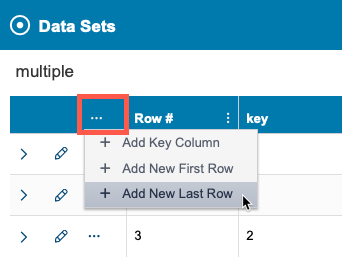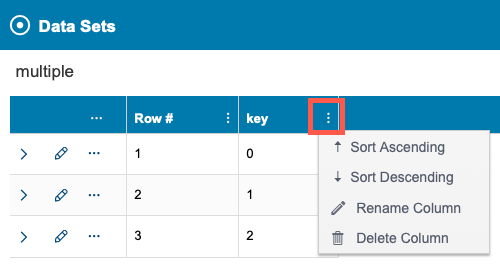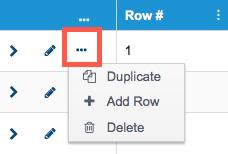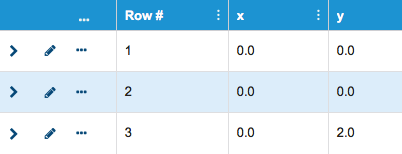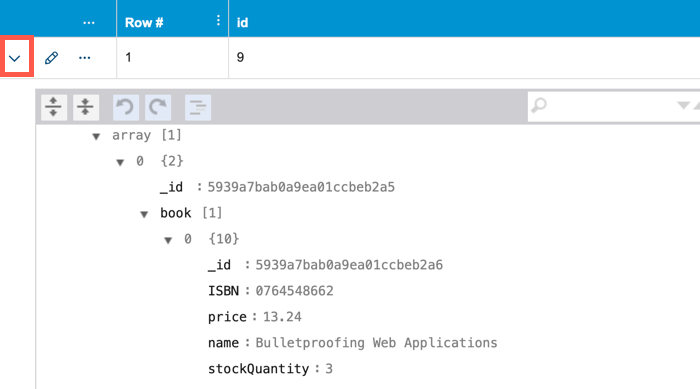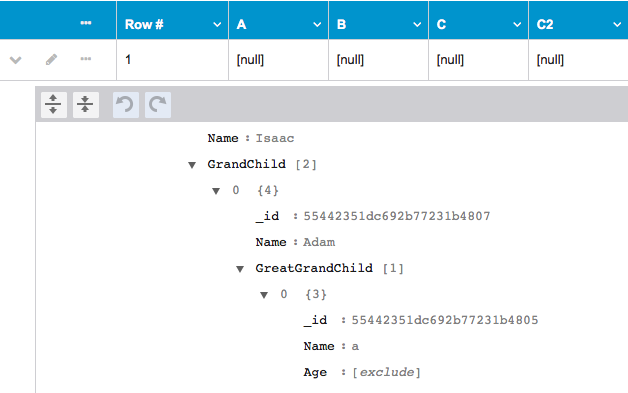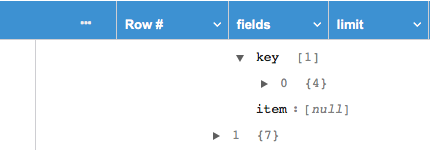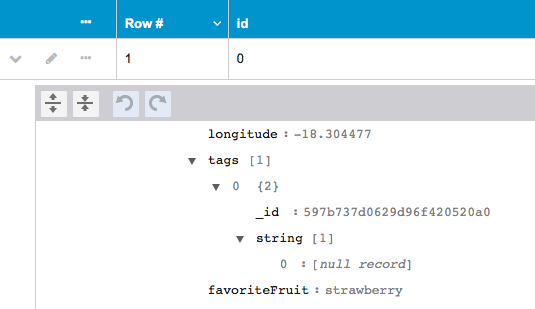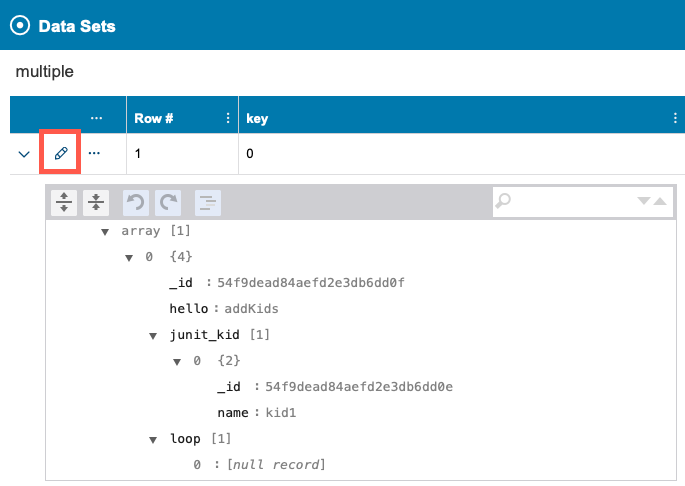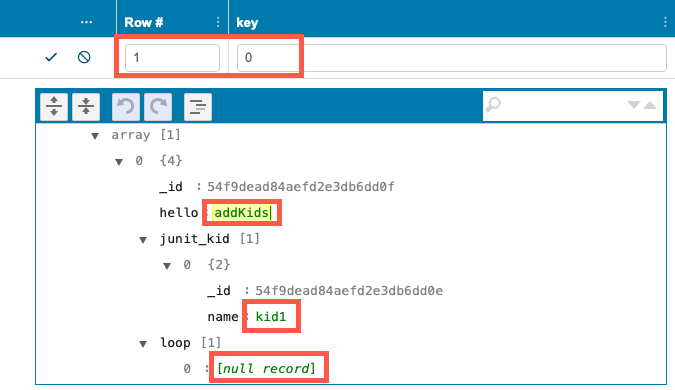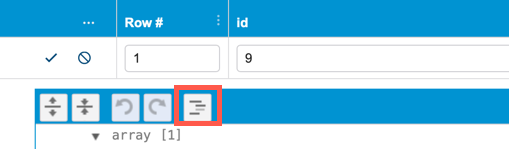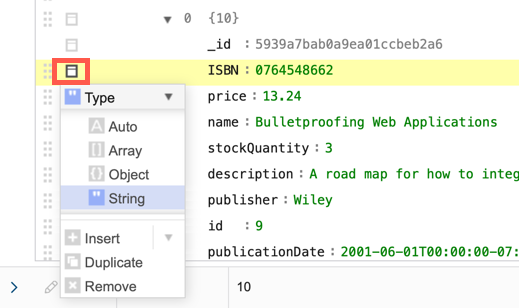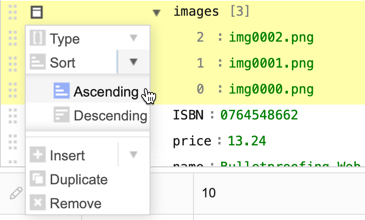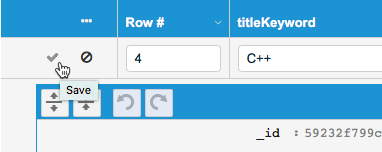Image Removed Image Removed Image Added Image Added
- Click the refresh button to load any changes to the data.
- You can download the data as a JSON file
- Click the download icon and choose an encoding option (default is UTF-8).
- Click Download.
- Click the trash icon and confirm that you want to delete the data set when prompted. If the data set contains record types that do not reference or are not referenced by another component, you can enable the Delete orphaned record types option to ensure that the data set is completely removed.
- Enter a search term in the search field and press ENTER to search the data set. Searches return records that match the search terms exactly; enter keyword phrases to narrow your search.
Add and Delete Rows and ColumnsClick on the ellipsis menu in the data set header to add key columns, value columns, and to add first and last rows. New value columns are always added to the end of the table. 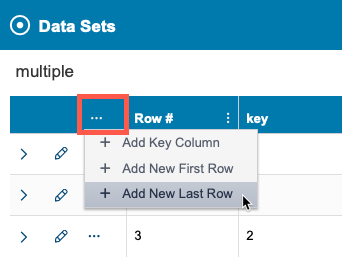
| Excerpt Include+ |
|---|
| scrollEditorUrl | /display/FUNCTDEV/.Working+with+Simple+Data+vSOAVIRT_9.10.3_CTP_3.1.0 |
|---|
| scrollEditorDisplayTitle | Working with Simple Data |
|---|
| nopanel | true |
|---|
| scrollPageId | 0A010204015D8B1935B201C65994DEBE |
|---|
|
Click on the column actions menu to rename or delete the column. You can also sort how the data is presented by key column values. Sorting does not affect the structure of the data. 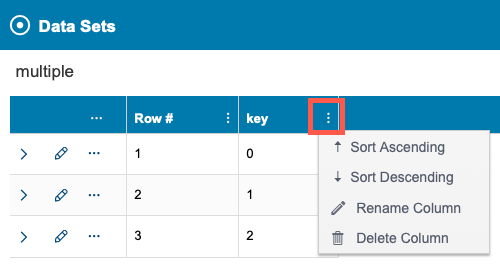
Click the row actions menu to add an inline row, duplicate the data row, or delete the row. 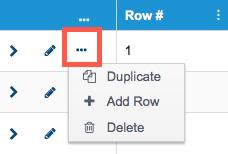
Duplicated and newly-added rows are added below the actioned row and are highlighted. 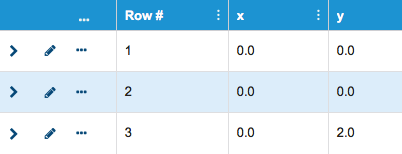
You can expand rows to view the data in the JSON viewer. 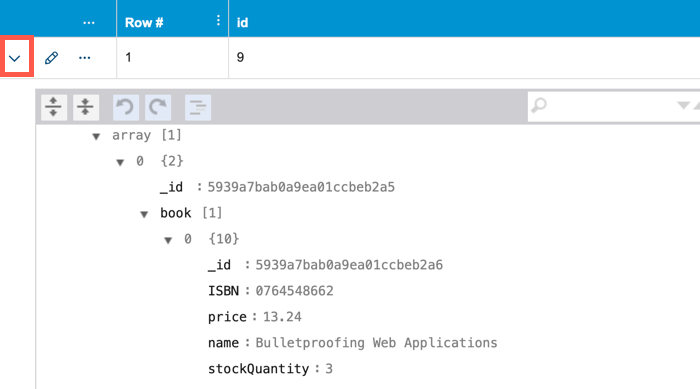
Click on the edit icon to open the JSON viewer. You can edit values and change the structure of the data in this view (see Modify Data). View Null and Exclude FieldsNull and exclude are special values in CTP. If a primitive field was configured to be set to null/exclude, it is represented as [null] / [exclude]. For example, see Age in the screenshot below.
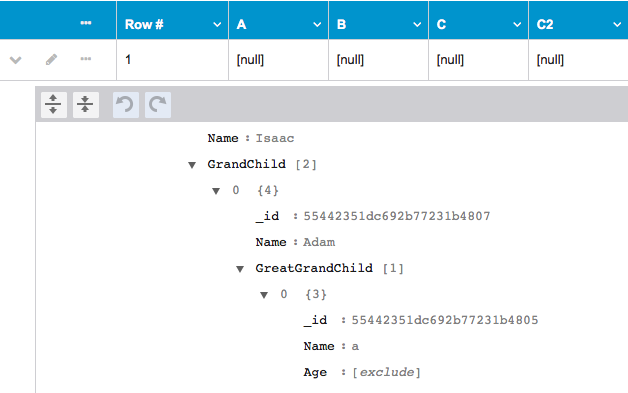
If a primitive list field is set to null/exclude, it is presented as an array of one item with the value [null] / [exclude]. For example, see key in the screenshot below.
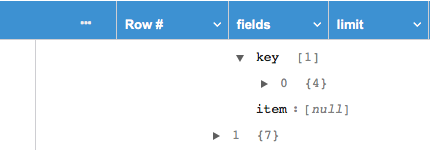
If a record list field is set to null/exclude, it is presented as an array of one item with the value [null record] / [exclude record] (to distinguish it from a null/exclude primitive list). For example, see string in the screenshot below.
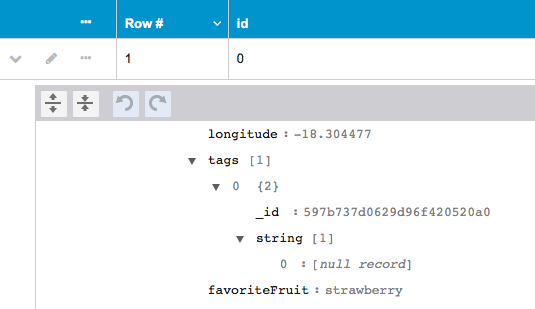 If you want to set a field to null or exclude (so it will not appear in the message when an element is populated from this data source), use [null] or [exclude] while editing. Modify DataYou can modify values and change the structure of the data set. Click the pencil icon to enable editing. | Info |
|---|
| If the repository is locked by another user, you will not be able to modify it or delete any of its records. |
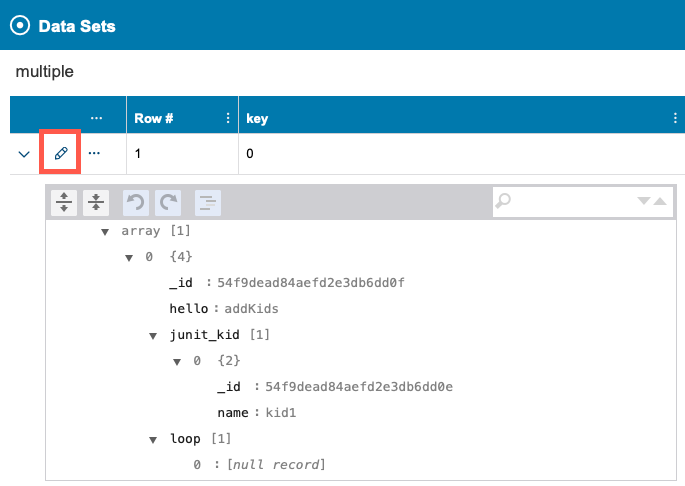
Editable values will become active. You can edit data key values in the table and primitive values in the JSON view editor. 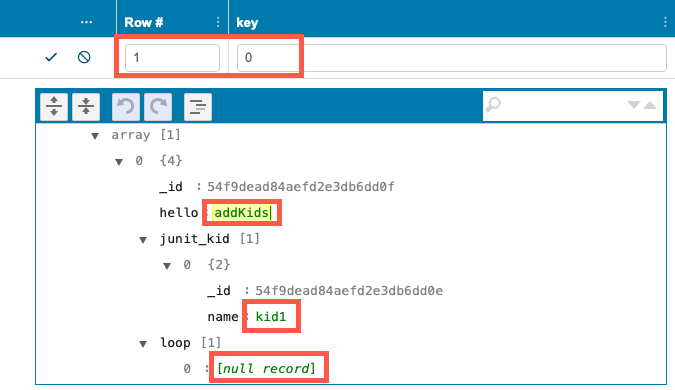
Click the Modify Structure button to make changes to the structure of the data. 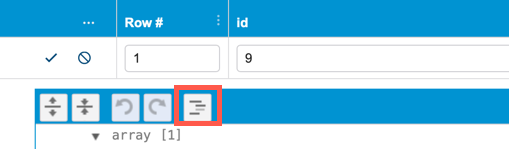
You can perform the following actions when Modify Structure is enabled: - Click and drag node handles to reorder them.
 - Open the actions menu to change the data type, insert new fields, duplicate a field, or delete a field.
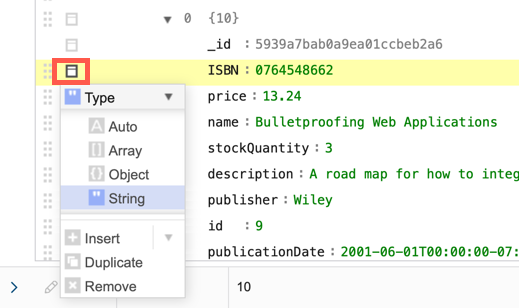 - When adding or modifying arrays or object fields, the Append option appears in the node's actions menu so that you can add children to the record.
 - You can also sort children in arrays and object fields.
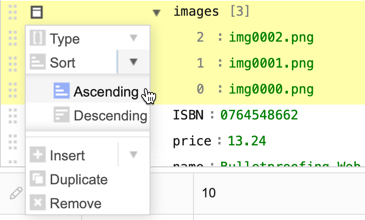
Click Save when finished. 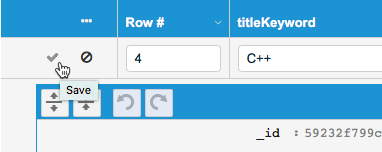
|