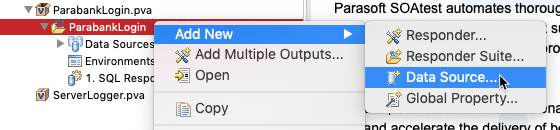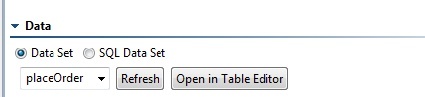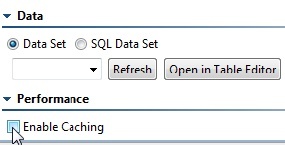A repository data source is a "wrapper" for the repository data source that allows you to consume it in Parasoft messaging tools—in the same manner as you would consume data from an Excel data sheet, CSV file, or other supported data source.
Adding the Repository
Right-click the suite, project, or Global Data Sources folder and choose Add New > Data Source.
- Choose Repository and click Finish.
The following table describes how to determine the location of the repository data source.
| For this goal... | Add the data source here... |
|---|---|
| Using the Data Repository tool to import data into this repository data source | Virtualize action suite or SOAtest test suite that performs the import |
| Populating Virtualize message responders | Virtualize responder suite |
| Populating Virtualize SQL responders | Virtualize responder suite |
| Populating SOAtest messaging clients | SOAtest test suite |
| More than one of the above and/or use across multiple suites or projects | Project or global data source |
Configuring the Repository
- Specify a name for the repository.
- You can configure which rows of the repository will be used for the suite or suites in the project. Enable the All option to allow access to all rows in the repository or enable the Range option and specify which rows should be accessible
- Specify the server and repository to which this data source will connect in the Repository Connection Settings section.
- Specify the data repository server in the Server field. You can also choose the embedded server or an existing remote server from the drop-down menu. If you select the embedded server, the Port, User, and Password fields will be grayed out. If you select a remote server, the Port, User, and Password fields will be automatically populated, but these can be adjusted if necessary.
- Under Repository name, select or enter the name of the repository you want to use. If you enter the name of a new repository, that repository will be created.
- Specify your credentials to access the data repository server (if required) and click Validate to verify the connection settings.
- Specify the data set to which this data source will connect. The data set specified does not need to exist at this point, but it will need to exist and contain data by the time you start applying tools to use this data source.
If you are creating a data source for use in Virtualize’s SQL Responder tool, be sure to change the data setting from Data Set to SQL Data Set. - If the data source’s Enable caching option is disabled (the default), updates to the repository data will be immediately reflected in any deployed virtual assets which use that data. If you enable caching, virtual assets will need to be redeployed in order for the repository data changes to take effect at runtime. Enabling caching for load testing is recommended for performance optimization.