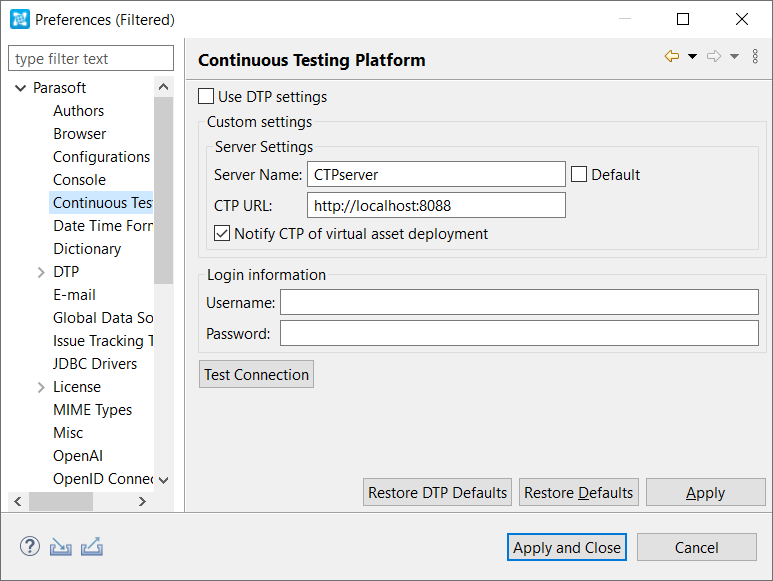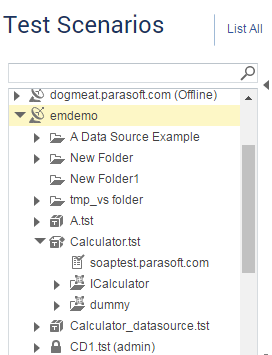Requirements
Refer to the SOAtest and Virtualize Compatibility with CTP section for version cross-compatibility.
Integrating Virtualize Server with CTP
Connecting Virtualize to CTP is required for:
- Making Virtualize service virtualization assets (including virtual assets, proxies, data groups, and performance profiles, and provisioning actions) available in CTP.
- Allowing these assets to be provisioned from CTP.
- Creating and managing service virtualization assets from CTP.
- Viewing Virtualize Server events in CTP.
A Service Enabled license is required to connect to CTP.
To connect a Virtualize Server to CTP:
- In your Virtualize Server, go to Parasoft > Preferences > Continuous Testing Platform.
- Enter the name and connection URL for your server. The protocol, machine name, and port are required. In addition, you need to enter any path parameters preceding
/em. For example, if the CTP Server is located athttp://mymachine.mycompany.com:8080/some/path/em, the Server URL field should containhttp://mymachine.mycompany.com:8080/some/path(without the/emsuffix). - Enable Notify CTP of virtual asset deployment.
- If your CTP administrator has configured security for your CTP installation, you also need to enter a valid username and password (preferably with an admin role).
- Click Test Connection to verify correct settings.
- Click OK to save.
- If the Virtualize Server is not already running, start it now.
- Open CTP in a browser, then open the Service Virtualization module.
- Confirm that the Virtualize Server listed in the tree without an Offline or Error status.
You can now manage the Virtualize Server with CTP. Whenever you deploy a new virtual asset, re-deploy an existing one, or modify a message proxy, Virtualize will update CTP.
Using CTP with a cluster of Virtualize servers behind a load balancer?
If you plan to use CTP with a cluster of Virtualize servers behind a load balancer, be sure to review the recommendations in Setting Up a Cluster of Virtualize Servers Behind a Load Balancer.
Integrating SOAtest Server with CTP
Connecting SOAtest to CTP is required for:
- Making SOAtest test assets (including test scenarios, data groups, variables, and so on) available in CTP.
- Allowing SOAtest test assets to be executed during CTP provisioning or run for health checks.
- Creating and managing test assets from CTP.
- Creating and executing test jobs from CTP.
A SOAtest "Server API Enabled" license is required to connect to CTP.
To connect a SOAtest Server to CTP:
- In your SOAtest Server, go to Parasoft > Preferences > Continuous Testing Platform.
- Enter the name and connection URL for your server. The protocol, machine name, and port are required. In addition, you need any path parameters preceding
/em. For example, if the CTP Server is located athttp://mymachine.mycompany.com:8080/some/path/em, the Server URL field should containhttp://mymachine.mycompany.com:8080/some/path(without the/emsuffix). - If your CTP administrator has configured security for your CTP installation, you also need to enter a valid username and password (preferably with an admin role).
- Click Test Connection to verify correct settings.
- Click OK to save.
- Start the server:
- From the cli: Run
soatestcli -startServer - From the UI: Click the Start Server button in the SOAtest Server view.
If the Start Server button is grayed out and the red Stop Server button is enabled, this means that the server is running.
- From the cli: Run
- Open CTP in a browser, then open the API Testing module.
- Confirm that the SOAtest Server listed in the tree without an Offline or Error status.
Before you can access the .tst files on this server from CTP, you need to add them to the TestAssets folder as follows (test assets must be in this specific folder in order for CTP to access them):
- On the SOAtest Server that you just connected to CTP, create a project named
TestAssets(if it does not already exist). - Copy (or drag and drop) any test assets that are associated with the test scenarios you want to launch from CTP. This can include .tst files, data sources, keystores, and so on. The .tst files should have already been configured so that test assets are referenced via relative paths.
- To confirm that .tst files are accessible from CTP, open CTP and go to the API Testing module. You should see the test assets from your
TestAssetsfolder.