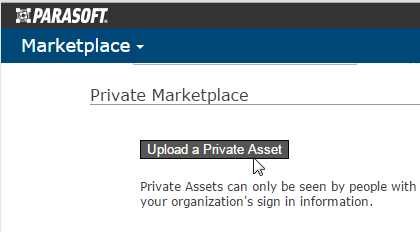Private Marketplace
Any CTP user with system-level access can upload files to your private marketplace.
To upload your first asset:
- Click the Upload a Private Asset button on the left side of the page.
- Complete the file upload dialog, then click OK.
- Click the Upload a Private Asset link in the top right side of the page.
- Complete the file upload dialog, then click OK.
Public Marketplace
If you want to add files to the public marketplace (available across the Parasoft user community), please submit them to your Parasoft representative. Parasoft reviews and approves all submissions to prevent insecure or illegal/pirated software from being uploaded to the public marketplace.
Uploading Archives Including Virtual Assets and Data Repositories
You can upload archives (zip, tar, tar.gz) that include multiple virtual assets and associated data repositories to a private Marketplace. Team members can then easily deploy the virtual assets and data repositories to the Virtualize server and Data Repository server of their choice.
Archives that are automatically created during CTP system export are already configured for such sharing.
If you are manually preparing archives, note the following:
- The .pva files can be located anywhere in the archive.
- Exported data repositories must be located in a dataRepositories/ folder.
- Each data repository export must be named ${host}_${port}_${repository}_repo.json, where host, port, and repository correspond to the data repository which is configured as the .pva’s data source.
- Exporting a data repository from Virtualize saves the file with a .dr extension by default. Any data repository exports created in this manner will need to be renamed so that they conform to the naming requirement specified above. They must be renamed before the .zip, tar, or tar.gz archive is created.
- When an archive is selected for deployment, CTP will check for matching data repositories (e.g. a match between the *_repo.json file name and the saved .pva data sources). If a match is found, CTP will modify the .pva file to point to the new data repository host and port.
Uploading Large Files (MySQL Database Only)
- Find the my.cnf/my.ini file for your installation of MySQL. For MySQL 5.7, see http://dev.mysql.com/doc/refman/5.7/en/option-files.html. For other versions, see the appropriate manual at http://dev.mysql.com/doc/index.html.
- Edit the file to use the parameter settings outlined below.
- Restart the MySQL Service