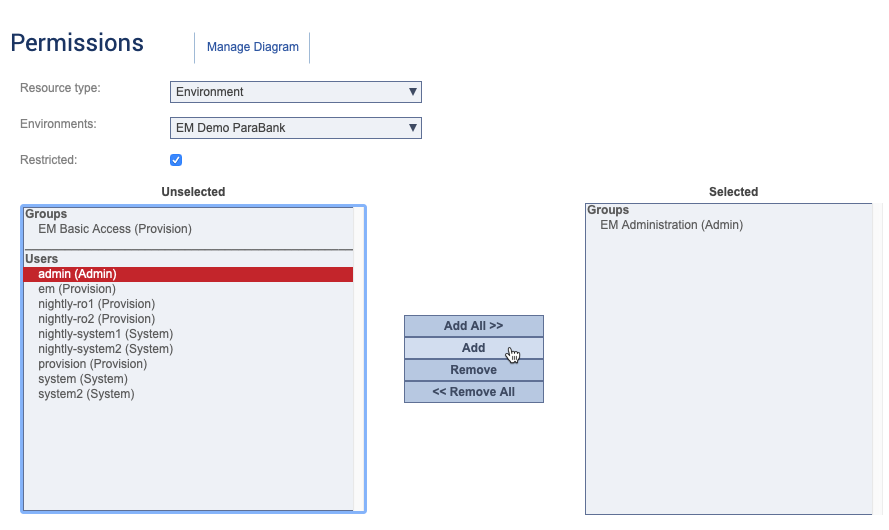The Resource Permissions screen is an interface for viewing and updating the permissions associated with systems, environments, SOAtest and Virtualize servers, and data repository servers. Only users assigned to the Administrator role can set resource permissions. See Understanding Roles and Permissions for additional information.
- Choose a resource type from the Resource type drop-down menu. The label for the second drop-down menu adjusts to the type of resource selected.
- Choose a specific resource from the second menu. If you are setting permissions for a system or environment, a Manage Diagram link to the associated diagram also appears. Clicking the link exits the Resource Permissions screen and opens the diagram in the Environment Manager module. Any changes you have made will be applied when leaving the Resource Permissions screen.
- Enable or disable the Restricted option.
- Use the controls to move groups and specific users from the Unselected field to the Selected field to give them access to the restricted resource. Move groups and specific users from the Selected field to the Unselected field to remove their permissions to access the resource.