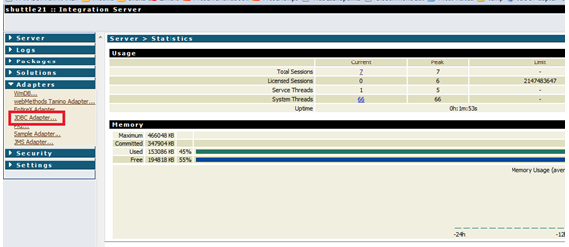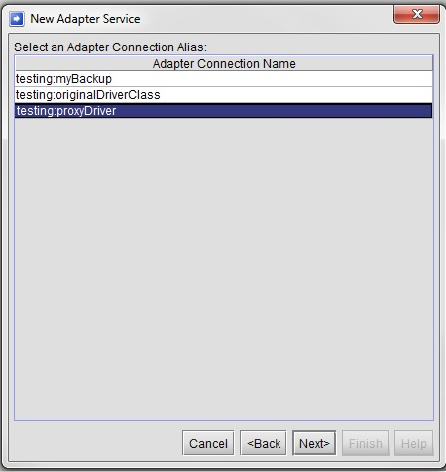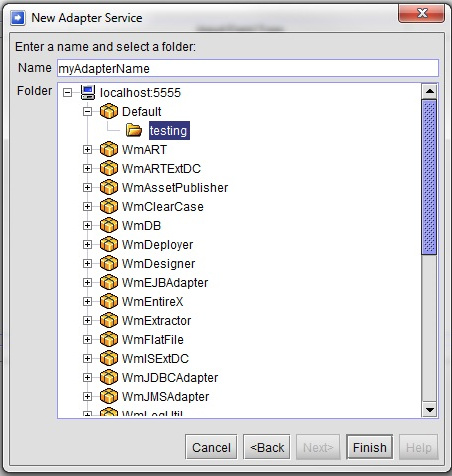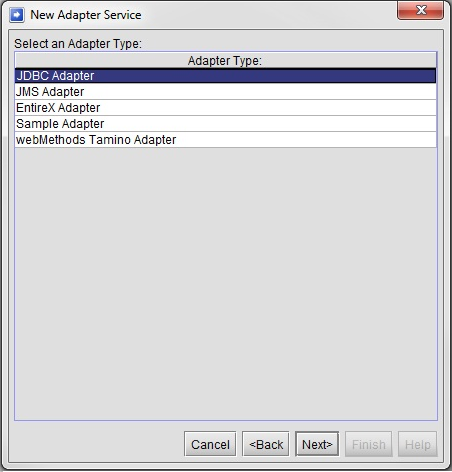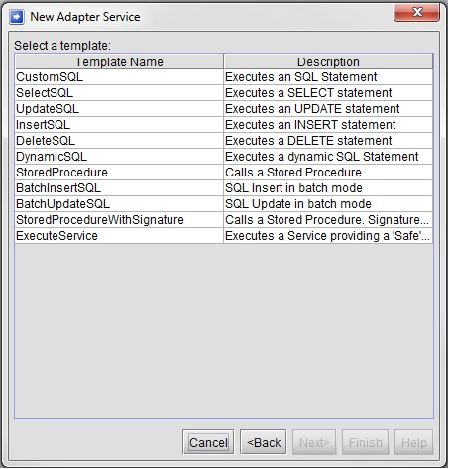The following instructions have been tested on Software AG webMethods Integration Server (IS) v8.0.
These instructions apply to service flows that use JDBC Adapters. If the application code bypasses the JDBC adapter framework provided by IS and connects to a database directly (i.e. it instantiates and manages the JDBC driver and connections on its own), use the instructions provided in JDBC Configuration for Standalone or Other Application Server Platforms.
The configuration involves
- Applying the Parasoft JDBC Driver to IS
- Configuring IS JDBC Adapter
- Creating a Flow Service To Test a JDBC Adapter Connection (Optional)
Applying the Parasoft JDBC Driver to IS
The Parasoft JDBC Driver needs to be added to the IS classpath. To do this:
- The Parasoft JDBC Driver needs to be added to the IS classpath. To do this:
- Copy the Parasoft JDBC Driver jar file to
[SoftwareAG Installation directory]/IntegrationServer/lib/jars. - Start the IS server.
Configuring IS JDBC Adapter
There are two options for configuring the IS JDBC adapter:
- Create a new IS JDBC adapter that is configured with the Parasoft JDBC Driver, then switch the desired service flows to use the new adapter. Use this option if database virtualization is to be applied on some—but not all, services— and if it is possible to switch the adapter that is used by these services.
- Modify the configuration of the current JDBC adapter that is used by the desired services.
To configure IS using the second option:
- Go to the IS administration web interface.
- Expand the Adapters section, then click JDBC Adapter.
- Take note of the JDBC Adapter connection that you want to virtualize. These settings will be modified, so saving them somewhere outside IS will allow you to restore them more easily if needed.
- Disable the original connection.
- Click the Edit icon. You will see the following page to edit the adapter.
- Set DataSource Class to use one of the available values (this depends on the database vendor JDBC driver currently in use). See JDBC Driver Implementation Classes for details. For example, if oracle.jdbc.pool.OracleDataSource was the original DataSource class name used, then specify com.parasoft.xtest.jdbc.virt.driver.oracle.OracleDataSource as the new value.
- For the Other Properties field, keep any existing properties (or—if you are creating a new adapter—add the original properties) and append properties that are specific to the Parasoft JDBC Driver. These properties should be separated by a semicolon (;). The following properties needs to be defined:
- virtualizeServerUrl
- virtualizeGroupId
For example: virtualizeServerUrl=http://VirtualizeServerHostName:9080;virtualizeGroupID=ParaBank
- Save the changes.
- Re-enable your JDBC Adapter connection.
Any webMethods services that are using the altered JDBC Adapter are now ready to be virtualized.
Creating a Flow Service To Test a JDBC Adapter Connection (Optional)
If you want to try the new configuration of the JDBC Adapter Connection in IS and test different set-tings, you can create a simple service for this purpose as follows:
- Launch webMethods Developer and connect to your IS.
- Right-click the folder where you want to add your database Adapter Service.
- Select New> All Choices.
- Select Adapter Service, then click Next.
- Select JDBC Adapter.
- Under Adapter Connection Name, select the adapter that you previous created and modified to use the Parasoft JDBC Driver.
- Select the service template you want to use.
- If you simply want to copy/paste a SQL query, select Custom SQL. Otherwise, refer to the webMethods JDBC Adapter User’s Guide for more information.
- Select the folder in which you want to create your adapter service and give it a valid name.
- Click Finish.
- Double-click your new adapter service to open its editor.
- Configure it to perform the desired query. See the webMethods JDBC Adapter User’s Guide for more information.
The new Adapter service is now ready to be used. It can be invoked from within webMethods Developer or using the SOAtest webMethods tool that is available in Parasoft SOAtest. Note that Parasoft SOAtest provides detailed diagnostic and error traces in case of errors and attempts to debug configuration problems.