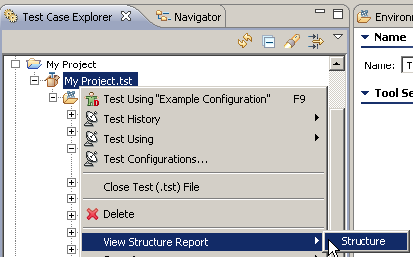SOAtest provides a design-time structure report that exports test structure details to an XML or HTML document. The structure report provides details about the test setup which allows managers and reviewers to determine whether specified test requirements were accomplished.
To view a structure report, right-click the test suite’s .tst node in the Test Case Explorer, then choose View Structure Report> Structure.
The Structure Report will display in the right side of the GUI. The Structure Report contains the following information:
- Project Structure: Displays the available test suites and test cases for the selected project.
- WSDLs and Operations Tested: Displays the WSDLs and operations for each WSDL for the selected project.
- Endpoints Tested: Displays all endpoints that were tested for the selected project.
- Requirements Tested: Displays all the defined requirements that were configured in the Requirements and Notes tab of the root test suite. In the Requirements Tracking sub section, you may add IDs and URLs to relate your tests with the requirements/bug fixes that are tested.
- Data Sources Used: Displays the data sources that were configured for the selected project.
- Key Stores Used: Displays the key stores that were configured for the selected project.
You can configure which of the above items to display in the Structure Report via the Reports configuration panel in the Preferences. To access the Reports configuration panel, select Parasoft> Preferences, then select Parasoft> Reports> Structure Reports from the preferences dialog.
The following options are available:
- Report Name: Select from the drop-down list to choose the type of report to configure. You can also Add, Remove, or Copy reports in this list by clicking the appropriate button.
- Test Structure: Select the elements that you want displayed in the report.