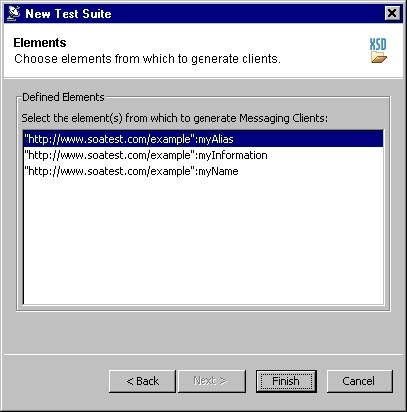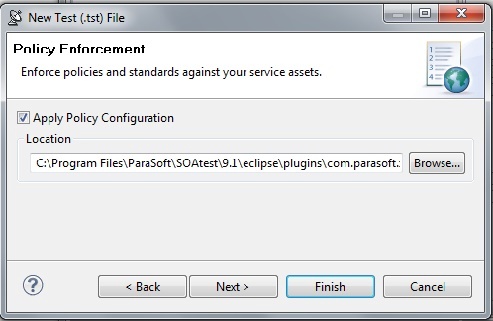To automatically create a test suite from an XML schema, complete the following:
- Choose the SOA> XML Schema option in one of the available test creation wizards. For details on accessing the wizards, see:
- In the XML Schema wizard page, specify the location of the schema from which you want to generate tests.
- Select the type of test you’d like to create:
- Generate Messaging Client (non-SOAP XML messages). For more information, see Messaging Client.
- Generate SOAP Clients (SOAP Messages). For more information, see SOAP Client.
- For creating test clients that use HTTP, enter the URL of the web service endpoint in the Endpoint field, then click the Next button.
- In the Elements page, select one or more elements from which to generate your tests, then click the Next button. SOAtest only recognizes element definitions defined at the top level (i.e.as the child of the root schema element).
- Specify whether you want to reference an existing environment or create a new one.
- To create a new environment:
- Select the Create a new environment for your project checkbox
- Enter an Environment Name and Variable Prefix
- Select whether you want to create environment variables for WSDL URI Fields, Client Endpoints, or Both.
- To reference an existing environment, select Reference an existing environment then specify the appropriate environment file. SOAtest will look for the Schema URL inside the referenced environment variable values. If a match is found, SOAtest will replace the relevant portions of the URL in the SOAP or Messaging Client with the environment variable name. If no match is found, then the environment will be referenced and added to the project, but the Schema URLs will be untouched.
- For more information on environments, see Configuring Testing in Different Environments.
- To create a new environment:
- Click Next. The Policy Enforcement dialog opens.
- Select the Apply Policy Configuration check box. This will create WSDL and functional tests that will enforce the assertions defined in the specified policy configuration.
- The default policy configuration,
soa.policy, is a collection of industry-wide best practices. To use a custom policy configuration, you can either use the Browse button to select a policy configuration or the policy configuration's path can be entered in the text field. For details on policy enforcement, see SOA Policy Enforcement: Overview.
- The default policy configuration,
- Click the Next button to advance to the Layout dialog.
- (Optional) Select the Organize as Positive and Negative Unit Tests checkbox to create both positive and negative tests for each operation since it is important to test situations where we send expected data as well as unexpected data to the server. The default value is configured to Sort Tests Alphabetically.
- (Optional) Select the Asynchronous radio button and choose Parlay, Parlay X, SCP, or WS-Addressing to create asynchronous test suites. For more information on asynchronous testing, see Creating Asynchronous Tests.
Click the Finish button. SOAtest will generate a new test suite is created based on the XML Schema and functional test type you selected.