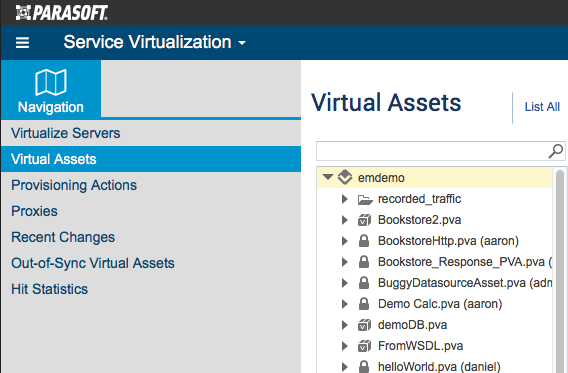You can add virtual assets and responder suites on a connected Virtualize server directly from the CTP Virtual Assets page. To access this page, open the Service Virtualization module.
Creating Virtual Assets from an API Description
You can use CTP create virtual assets (.pva files) from a Swagger, RAML, or WSDL API description as follows:
- In the left pane, select the server or folder where you want the new virtual asset added.
- Choose Create Virtual Asset from the page-level action menu.
- (Optional) Modify the name of the newly-created virtual asset.
- Do one of the following:
- RAML: To automatically-generate a .pva based on the endpoints found in a RAML description, set Create to From RAML, enter the absolute URI at which to find the RAML definition, then click Create Asset (or Save, if you have Virtualize 9.9.x). RAML 0.8 and 1.0 are supported.
- Swagger: To automatically-generate a .pva based on the endpoints found in a Swagger description, set Create to From Swagger, enter the absolute URI at which to find the Swagger definition, then click Create Asset (or Save, if you have Virtualize 9.9.x). Swagger Specification 1.0 - 2.0 is supported.
- WSDL: To automatically-generate a .pva for the operations defined in a WSDL, set Create to From WSDL, specify the WSDL location, then click Create Asset (or Save, if you have Virtualize 9.9.x).
The .pva (included any generated responders) will be added to the specified Virtualize server. You can review the added responders by selecting the associated tree node.
If the .pva was created from a RAML or Swagger definition, the following items will be created and configured:
- A .pva file will be created on the designated Virtualize server.
- One Message Responder configured for each resource/method/status code in the definition. The responder's correlation, status code, and response are configured accordingly. A sample message (if available) is included in the response. If the service definition includes a JSON schema, a sample response is constructed from that JSON schema.
If the .pva was created from a WSDL, the following items will be created and configured:
- A .pva file will be created on the designated Virtualize server.
- Message Responders for the operations and fault messages defined in the WSDL.
Creating Virtual Assets from Traffic (Virtualize 9.10)
Creating Virtual Assets from Traffic (Virtualize 9.9.x)
If you have Virtualize 9.9.x connected to CTP, you can create virtual assets (.pva files) from traffic captured by a Parasoft proxy driver recording or another utility as follows:
- In the left pane, select the server or folder where you want the new virtual asset added.
- Choose Create Virtual Asset from the page-level action menu.
- (Optional) Modify the name of the newly-created virtual asset.
- Set Create to From Traffic.
- Specify the template or data repository settings, then click Save.
Tips
- In order to create a new virtual asset from traffic, you need a) Parasoft Virtualize b) Access to a running Parasoft Data Repository c) At least one traffic file (e.g., created by proxy recording or event message export), which must be saved within the recorded_traffic folder of the VirtualAssets project.
- If you want to virtual assets using "create from traffic" configurations that were saved in a template from Parasoft Virtualize, specify which template you want to use (you can select from any templates available within the traffic_templates folder on the given Virtualize server). Once a template is specified, the related fields will be automatically set and become uneditable.
- When specifying the data repository, you can select an existing repository server connected to TDA. You can select an existing repository or create a new one. However, you cannot use a repository that is locked to another user (locks are indicated with lock icons).
- The traffic’s message contents must be well-formed (e.g. if XML, it must be well-formed; if EDI, it must be a valid EDI message, etc.); otherwise, auto-creation of virtual assets from the traffic might fail. SOAP messages must have only one top-level XML element.
The .pva (included any generated responders) will be added to the specified Virtualize server. You can review the added responders by selecting the associated tree node. The following items will be created and configured:
- A .pva file will be created on the designated Virtualize server.
- A Message Responder with parameterized elements as well as preconfigured responder correlation and data source correlation will be added.
- A Data Repository with applicable data sets and record types will be added. One data set will be added per message "group" identified by analyzing the traffic.
- A repository data source will be added for each added data set and the Message Responder will be configured to use this data source.
Adding Empty Virtual Assets
To add a new empty virtual asset (.pva) from CTP:
- In the left pane, select the server or folder where you want the new virtual asset added.
- Choose Create Virtual Asset from the page-level action menu.
- (Optional) Modify the name of the newly-created virtual asset.
- Leave Create set to Empty, then click Create Asset (or Save, if you have Virtualize 9.9.x). No additional steps are needed here (you can add responders later).
Adding Responder Suites
To add an empty responder suite within an existing virtual asset (.pva file):
- In the left pane, select the .pva or responder suite where you want the new responder suite added.
- Choose Add Responder Suite from the page-level action menu.
- (Optional) Modify the name of the newly-created responder suite.
The responder suite will be added to the specified Virtualize server within the designated .pva file.
Adding Message Responders
You can add Message Responder tools from the CTP interface. Additional responders can be added from Virtualize desktop.
For details, see Adding and Editing Message Responders.