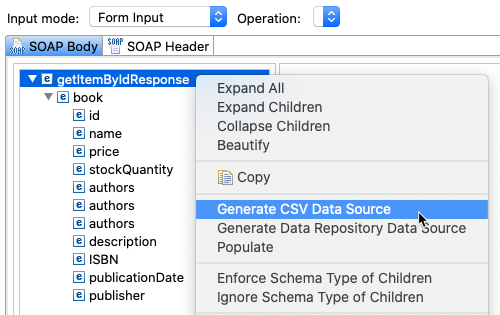Manually creating a data source for parameterizing large, complex messages can be time-consuming and tedious. You can automatically generate CSV data source templates based on the structure of the request or response message that you want to parameterize.
- If the Form Input view does not show all of the elements that you want the generated data source to reference, manually add them or automatically populate the form as described in Populating a Set of Elements with Automatically Generated Values. Automated population will add nodes for optional elements.
Choose Form Input from the Views dropdown menu for the appropriate messaging tool (SOAP Client, Message Stub, Messaging Client).
Right-click the root tree element and choose Generate CSV Data Source.
- In the dialog that opens, specify the following settings.
- File Name: The name of the CSV file that will be generated.
- CSV File Destination: The workspace location where you want to save the generated file.
- File separator: The delimiter for the CSV file.
- Click OK. A data source will be added to the test suite and each message element will be parameterized with a column from the data source.
- Open the generated data source template and add values as needed. These values will be passed to the associated elements during test execution.