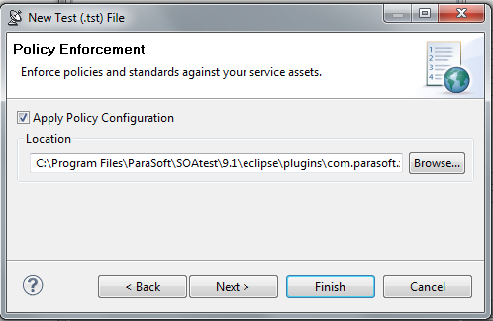To automatically create a test suite from a UDDI registry:
- Choose the Other > UDDI option in one of the available test creation wizards. For details on accessing the wizards, see:
- In the UDDI wizard page, enter a new endpoint in the UDDI Inquiry Endpoint field or select from a previous endpoint in the dropdown menu.
- Choose Business, Service, or TModel for the service Type in the UDDI.
- Enter a search keyword for the UDDI service in the Query field.
- Enter an integer in the Maximum Results field to limit the number of results from the query.
- Click Next. The Policy Enforcement dialog opens.
- Enable Apply Policy Configuration. This will create WSDL and functional tests that will enforce the assertions defined in the specified policy configuration.
- The default policy configuration,
default.soapolicy, is a collection of industry-wide best practices. To use a custom policy configuration, you can either click Browse to select a policy configuration or enter the policy configuration's path in the text field. For details on policy enforcement, see SOA Policy Enforcement: Overview.
- The default policy configuration,
- Click Next to advance to the Layout dialog.
- (Optional) Enable Organize as Positive and Negative Unit Tests to create both positive and negative tests for each operation since it is important to test situations where we send expected data as well as unexpected data to the server. The default value is configured to Sort Tests Alphabetically.
- (Optional) Enable Asynchronous and choose Parlay, Parlay X, SCP, or WS-Addressing to create asynchronous test suites. For more information on asynchronous testing, see Creating Asynchronous Tests.
- Click Finish.
SOAtest will generate a suite of test cases that test every object associated with the WSDL you entered.