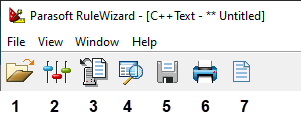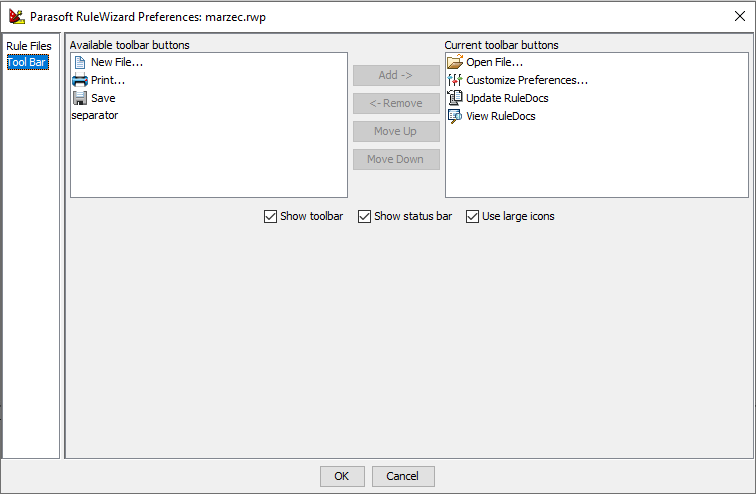In this section:
Tool Bar Buttons
RuleWizard’s tool bar contains buttons that perform various RuleWizard functions. The tool bar can contain the following buttons.
- Open File: Opens a previously saved file.
- Customize Preferences: Opens the preferences panel (see Preferences Panel).
- Update RuleDocs: Updates RuleWizard with any new user-defined rules.
- View RuleDocs: Opens browser and displays HTML documentation for 300+ rules automatically generated by RuleWizard.
- Save: Saves teh current active rule and all rule settings.
- Print: Prints the results that are currently open tin your Results panel.
- New File: Opens the New File panel.
Customizing the Toolbar
Not all buttons are shown by default, but you can enable and disable toolbar buttons from in the RuleWizard Preferences panel:
- Choose File> Customize Preferences and choose Tool Bar.
- You can make the following changes:
- Select a button in the Available toolbar buttons panel and click Add -> to add it to the current toolbar.
- Select a button in the Current toolbar buttons panel and click <- Remove to remove it from the current toolbar.
- Select a button and click Move Up or Move Down to reorder the toolbar buttons.
- Click OK.