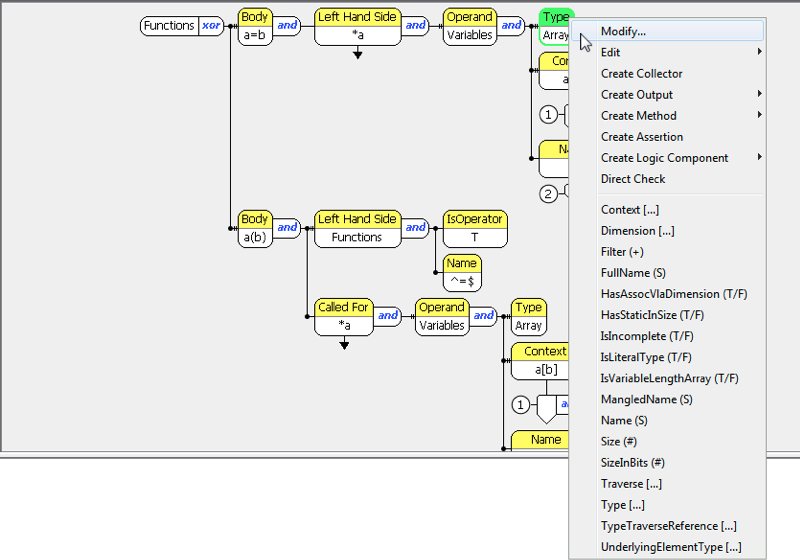RuleWizard commands and node properties are tools to help you build the coding pattern that you want to identify with static analysis.
Right-click on a node or element in the RuleWizard GUI to access commands and properties. RuleWizard commands are displayed at the top of the shortcut menu. Node properties relevant to the programming elements and concepts are displayed lower part of the panel.
Not all commands are available in the shortcut menu
Only commands that are viable for the current context (i.e., parent node, language) are available.
You can right-click in an empty part of the workspace to access the following general commands for working with the rule.
| Close | Closes the current rule. |
|---|---|
| Save | Saves the current rule. |
| Save As | Saves the current rule and allows you to specify the name and location. |
| Properties | Opens the rule properties menu for configuring the properties and description. See Customizing Rule Properties. |
| Customize Display | Allows you to set the spacing between elements in the rule diagram. |
| Undo | Undoes the previous command. |
| Paste New Head Node | Pastes the node from the clipboard as the new head node. Appears in the shortcut menu after the copy command has been used. |