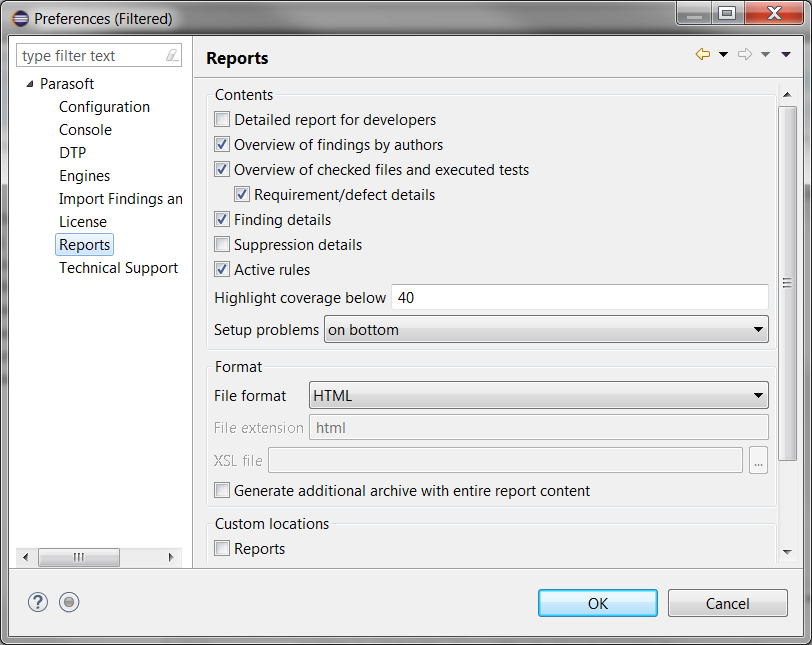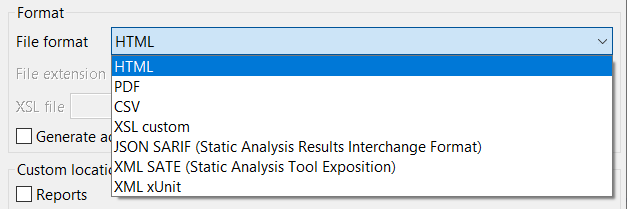You can configure report settings to specify the content, format, and location of local analysis reports.
Click Parasoft in the menu bar and choose Parasoft in the menu bar and choose Preferences (Eclipse) or Settings (IntelliJ). Then select Reports to view the reporting options. For details on viewing reports generated byJtest, see Viewing Reports in Automation User Guide.
Configuring Reports
You can configure report contents, output format, and report directory.
Contents
Enable or disable options in the Contents section to include or exclude specific report sections.
Format
Choose a format from the File format drop-down menu. Built-in IDE output formats are available by default, but additional formats can be included by plugging in services that include other formats.
The following formats are available:
- HTML (default)
- CSV
- XSL custom
- JSON SARIF (Static Analysis Results Interchange Format)
- XML SATE (Static Analysis Tool Exposition) (see https://samate.nist.gov/SATE4.html for details)
- XML xUnit
To generate an XSL file that specifies how you want to transform the XML data, configure the following options:
- File extension: specifies the extension of the resulting file
- XLS file: specifies the the location of the XSL file
Custom locations
By default, reports are generated in an internal directory, but you can enable the Reports option in the Custom locations section and specify a custom directory for your reports. Click Explore Reports to open the reports directory.
Sharing Report Configurations
You can create a .properties file that contains report settings. Other users can import this file into their IDEs to quickly configure their reports. See Customizing Settings for instructions on exporting and importing the .properties file.