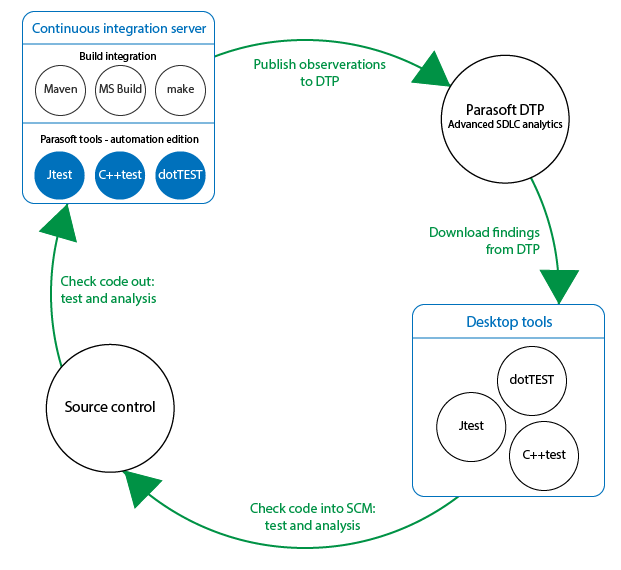Introduction
Connecting to DTP allows you to:
- obtain the network license.
- extend team-working capabilities, such as sharing test configurations, static analysis rules, and project settings.
- import findings from DTP.
- report local analysis results to a centralized database1.
1 Reporting local analysis results to DTP requires configuring the DTP reporting settings in the .properties file; see Sending Results and Publishing Source Code to DTP.
See About the Parasoft Development Testing Workflow for additional information.
Configuring Connection to DTP Server
To connect to a DTP Server:
In your IDE, click Parasoft in the menu bar and choose Preferences (Eclipse), Options (NetBeans) or Settings (IntelliJ).
- Select DTP.
Check Enable and enter the DTP Server information.
You can click Test Connection to verify the settings.- In the Project area, click Configure, then select a project stored in DTP; this allows you to retrieve settings associated with this project, as well as import findings assigned to this project (as described in Importing Static Analysis Findings).
- Click Apply to save the settings.
DTP Server will automatically configure your license (see step 2), but you can click the Configure... link in the License section to manually configure the license. This is only required if you want to run local analysis in the IDE with a standalone version of your product. See Setting the Parasoft License for details.
About the Parasoft Development Testing Workflow
In addition to providing licensing and shared assets for testing and analyzing your software under development, Parasoft DTP collects and merges data points from Parasoft tools, third-party analysis tools, and external systems, such as bug tracking and requirements tracking systems. It aggregates and prioritizes data, as well as performs additional analysis to help you optimize development processes. Using your code analysis and test execution tool with DTP enables you to consistently apply quality practices across teams and throughout the SDLC. The following illustration shows the general workflow. Parasoft tools ship with plugins for integration with your build tools (i.e., Maven, Ant, Gradle, MS Build, make, etc.). These integrations allow you to analyze code and send data to DTP automatically as part of the automated build processes and continuous integration (CI). When the analysis tool is running, it captures massive amounts of detailed data associated with the code referred to as “observations.” Observations are code quality data, such as static analysis violations, unit test failures, metrics, etc., as well as logistical information about the code, such as authorship, scope, and source control location. When observations are sent to DTP, they are converted into “findings” and stored in the database. Findings are observations that have been analyzed, normalized, and aggregated into actionable data. You can import priorities and filtered findings from DTP directly into your IDE so that issues can be addressed. When you check code back into source control, the continuous integration process picks up the change, and the workflow is repeated. This ensures that defects are detected and prevented from becoming software bugs later in the development process when the costs of remediation are much higher. Integrating Parasoft Tools with the Build
Capturing Observations
Converting Data into Findings
Importing DTP Findings to the Desktop
Continuing the Cycle