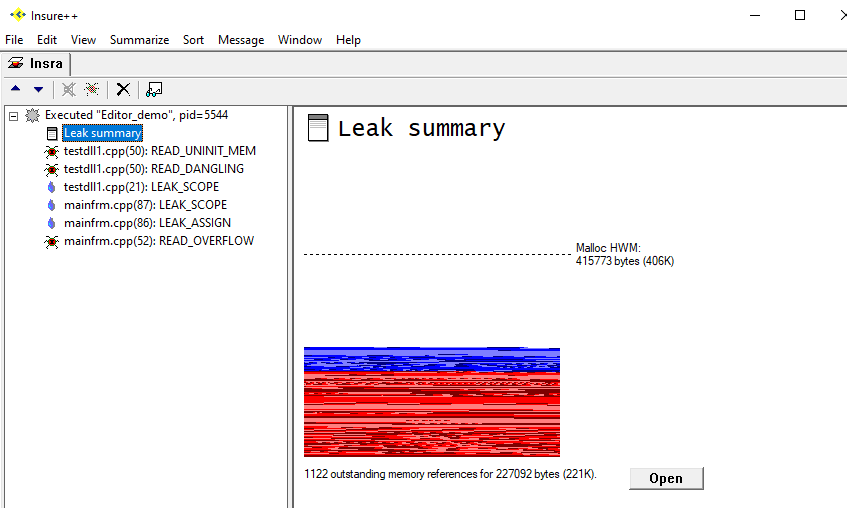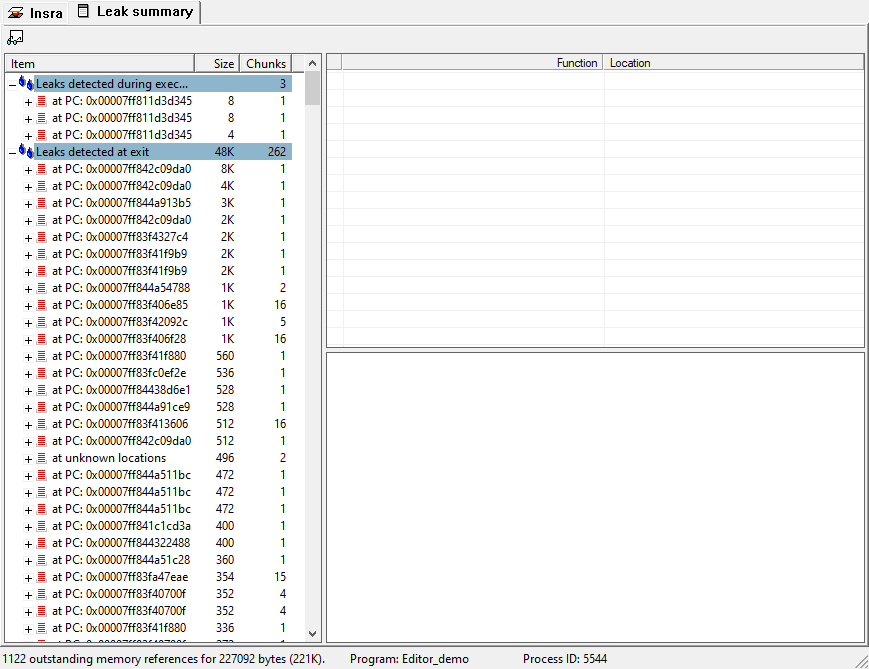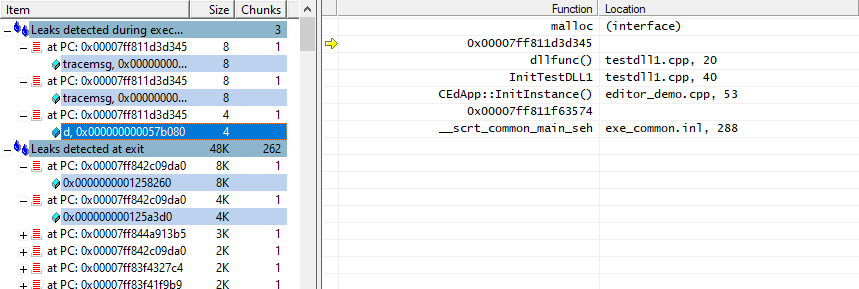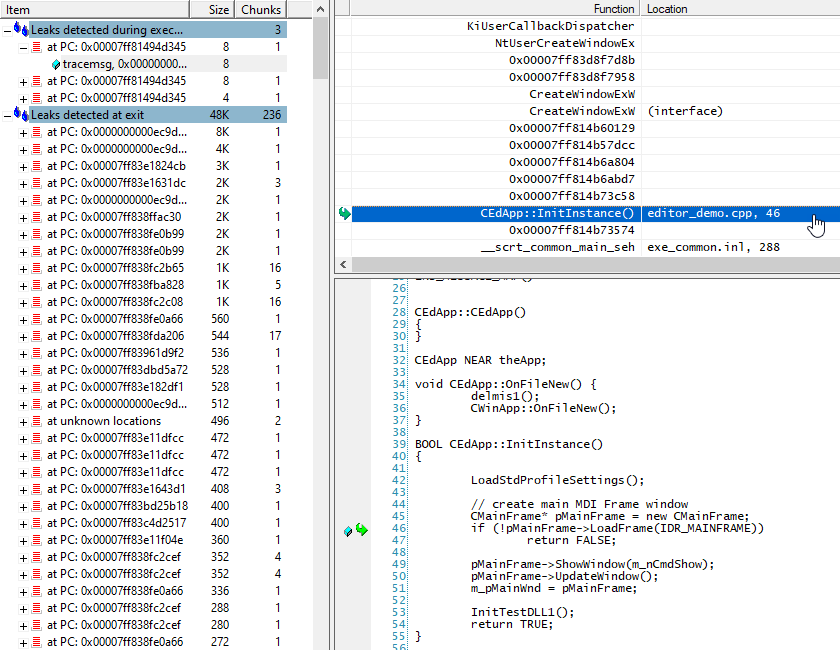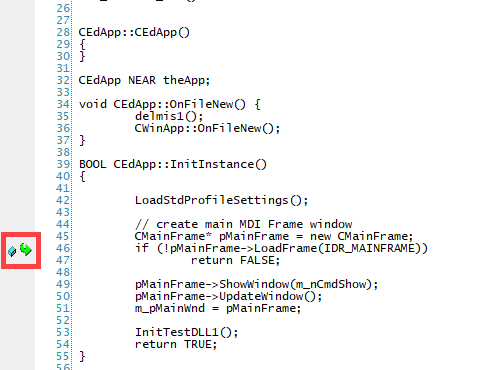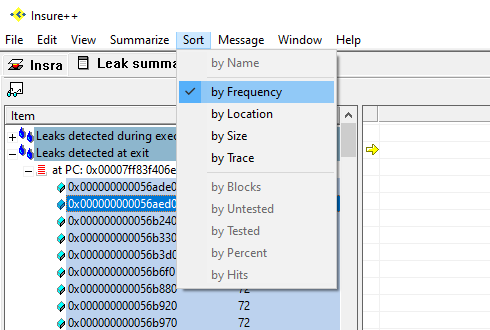This topic describes the Leak summary report. In this section:
Introduction
You can generate a Leak summary that provides insight into how your programs handle memory. The memory monitoring and reporting module is integrated into Insure++. You can view the Leak summary report from the GUI or command line. You must enable the report in the control panel before Insure++ can output the report.
Enabling the Leak Summary Report
- Open Insure++ and choose Window > Control Panel...
- Enable the Leaks option in the Summarize section and click Save.
Generating the Leak Summary Report
- Run the instrumented application to begin collecting runtime data (see Windows Usage).
- Close the application after running your scenario. The Leak summary report will appear in the session directory.
- Click on the report to view summary information.
Viewing the Leak Summary Report
You can perform the following actions after generating the report:
- Click Open in the summary overview page to view the report details.
- You can expand items in the navigation pane and click on specific messages to view memory leak details.
- Click on a leak location in the details panel to view the point of error in the code.
- An icon and link appear at the line of code where the memory leak occurred. Click the link to open the code in your IDE.
- You can sort messages by choosing an option from the Insure++ Sort menu.
Next Steps
See Viewing Results for additional information about understanding results.
See Working with Reports in Windows or Working with Reports on Unix for additional information about understanding and customizing Insure++ reports.