The DTP Findings view shows the results of local static analysis runs and unit test executions, as well as the findings imported from DTP server (see Importing Findings for instructions on importing findings).
- Choose Parasoft> Show View> DTP Findings to open this view.
It will display findings associated with the default finding properties (see DTP Finding Properties for information about the properties ). You can configure the contents of the DTP Findings view and choose the properties you want to view; see Customizing the Findings View for details. - Right-click a finding for additional options.
You can perform the following actions:
- Choose Go To to view the code that triggered the violation in the editor.
- Choose Show in DTP Finding Details to open a hierarchical view of the lines of code associated with the finding.
- Choose Suppress... to suppress the violations (see Suppressing Findings).
- Choose Remove from View to remove the finding from the view.
- Choose Show Documentation for [rule] to open the rule documentation.
Filtering Findings by File
By default, the DTP Findings view collects findings detected for all files in consecutive analysis runs. The Link with Editor option allows you to focus on findings reported for the file you are currently working on.
- If not already open, choose Parasoft> Show View> DTP Findings from the IDE main menu.
- Click the Link with Editor button on the DTP Findings view menu bar.
The DTP Findings view will be refreshed to show only findings for the active file.
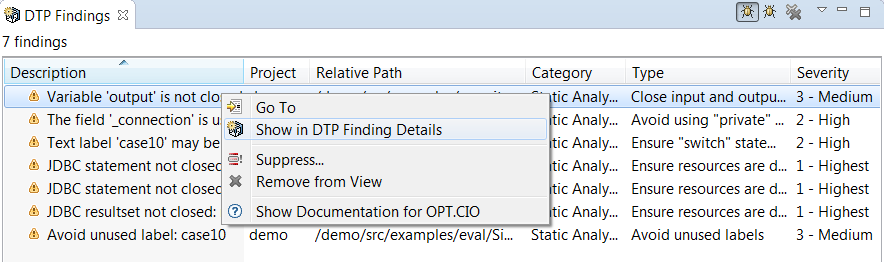

1 Comment
Anonymous
If you look up the Prosolution Plus reviews and comments of consumers you will realize that a considerable majority of these are affirmative responses. But as you see numerous individuals don’t recognize why or how it operates. So we intend to try and describe precisely why is Prosolution Plus as respected by talking about the ingredients which are used to invent this product. Taking advantage of this substance one is likely to take pleasure from the following perks. Your erections may get improved because of the extreme blood flow to your fellow member. Besides, it will be easy to expertise quicker arousal and awesome ejaculations. You should have greater stamina as well as control over ejaculations.