You can import findings into the IDE from DTP server or from an .xml report file. The filter must be configured in order to download findings from DTP (see Customizing Import Options). If you cannot choose a filter from the filter configuration drop-down menu, verify that you have appropriate access in DTP (see "Project Creation and Configuration" in the DTP documentation for additional information).
Choose Parasoft> Import Findings to quickly import findings from the enabled DTP server (see Connecting to DTP) according to the Import Options configuration (see Customizing Import Options). You can also import findings from the DTP Findings view menus.
- If not already open, choose Parasoft> Show View> DTP Findings from the IDE main menu.
- Click the DTP Findings view menu drop-down and choose Import from> DTP Server or Local File or URL...
If you chose to import findings from DTP, then the import will begin immediately.
If you are importing from an .xml file, either enter the URL of the file or browse for the file when prompted to begin the import.
An alert will tell you how many findings were imported. - Enable the Show imported findings now option in the alert and click OK to load the findings into the Findings view.
If the imported findings are associated with a file that differs from the local file, the findings are not imported and a message appears specifying the file(s) that are out of sync.
Paths associated with the changed file will also be flagged in the Findings Detail View.

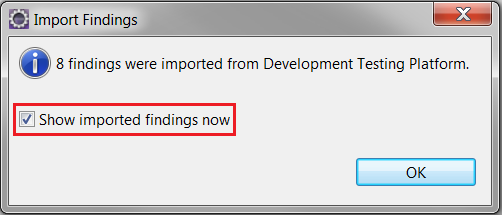
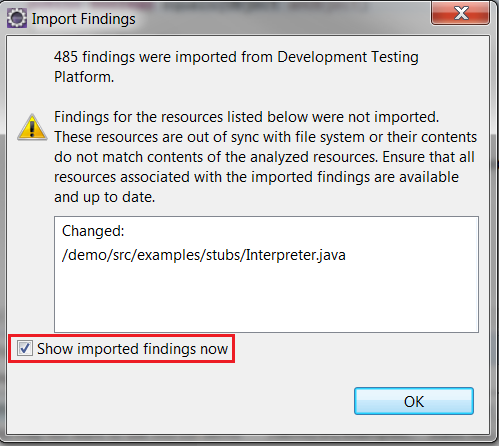
Add Comment