The DTP Engine must be enabled to run code analysis. Enabling the engine makes a test configuration active. You can change the active test configuration (see Setting the Active Test Configuration) and save frequently used test configurations in the Configurations settings (see Saving Test Configurations to the Favorites Menu).
- Select a file, project, or directory of files that you want to analyze.
- To run the active configuration, choose Parasoft> Run "[name of active test configuration]" or click the Run "[name of active test configuration]" toolbar button.
To run a favorite configuration or a recently run configuration, choose Parasoft> Favorites and Run History> "[name of test configuration]".
Your IDE will show the progress bar, and the console panel will display information about the analysis; see Customizing Console Verbosity for details on configuring the level of detail reported. - Choose Parasoft> Show View> DTP Findings to view static analysis results; see Viewing Findings.
- You can also enable the Generate reports option and click OK when the analysis completes to view a report configured according to your settings; see Generating Reports.
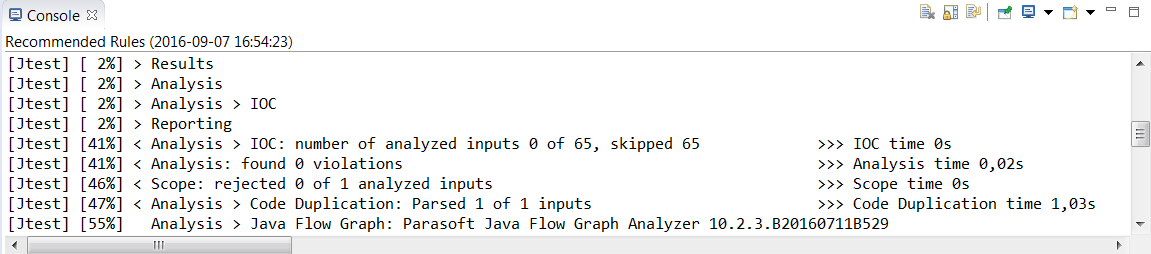
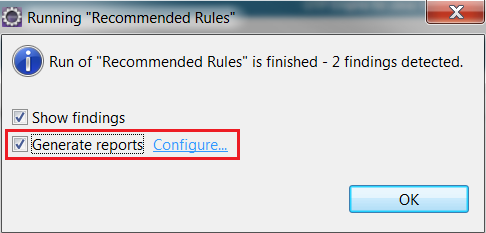
Add Comment