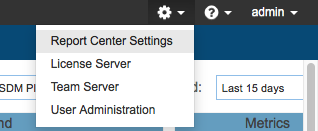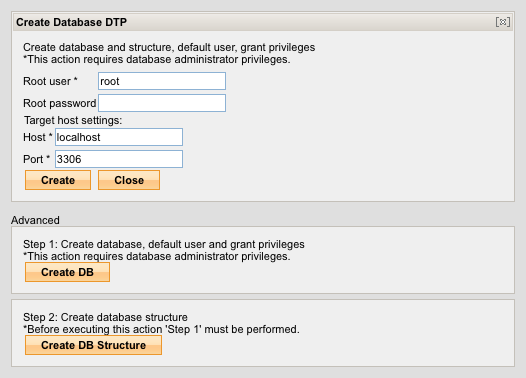This section describes how to configure DTPs connection to a database. Refer to Requirements for information about database requirements and Configuring the Database Connection for initial database setup.
- Choose Report Center Settings from the settings menu
- Choose Database Settings from the Additional Settings drop-down menu.
- Enable the MySQL or Oracle option for the database you want to set up a connection for.
You can set up a connection for the "DTP" or "GRS" database. The DTP database stores users' data and data associated with Report Center collected from the 10.x series of Parasoft code analysis and test execution tools. The GRS database store additional data required to use DTP. - Click Create New and enter your database server credentials and host settings.
- Click Create and a database, database structure, and default user with appropriate privileges will be created. You can also execute the database creation process as separate steps in the Advanced section (for new DTP and database installations):
- Click Create DB to create a database and default user with appropriate privileges.
- Click Create DB Structure execute database configuration processes specific to DTP.
If you have already created a database, created a default user, and granted the user privileges, you can click Create DB Structure in the Advanced section to execute database configuration processes specific to DTP.
- Click Create.