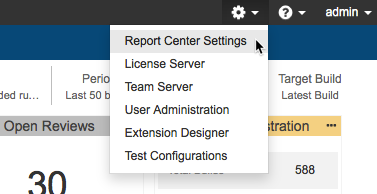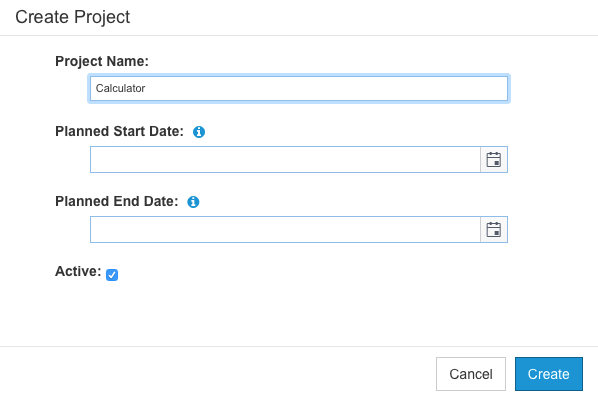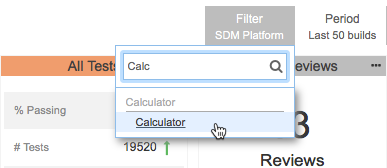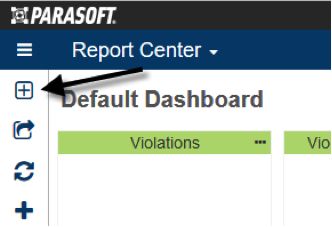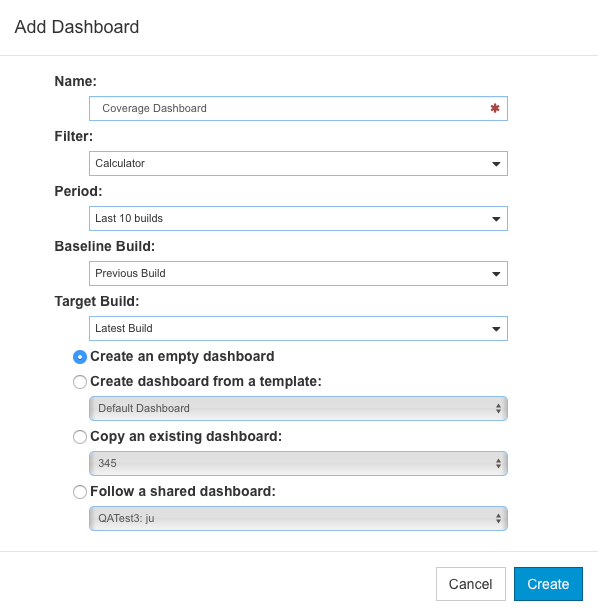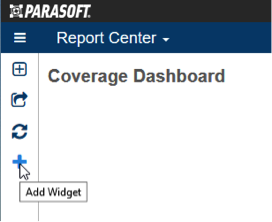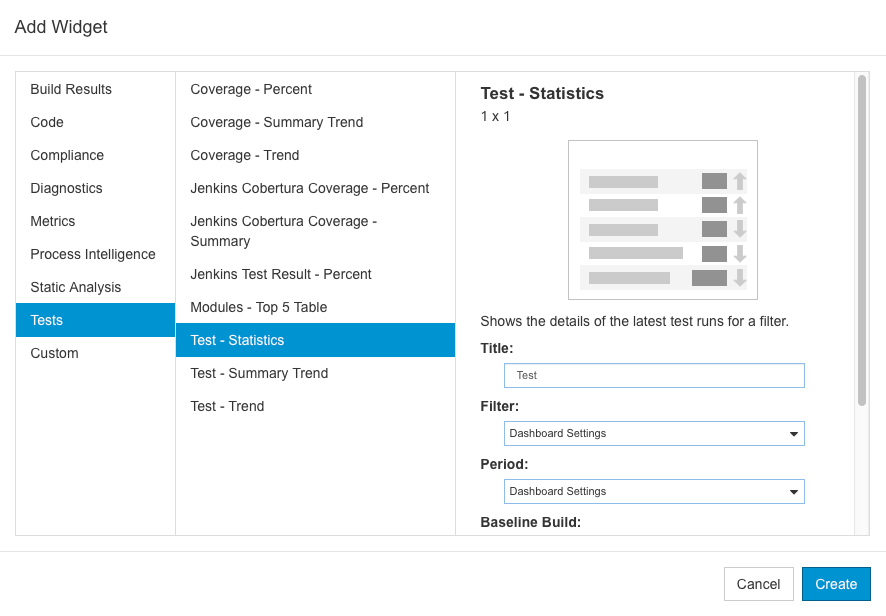In this section:
Adding the Calculator Project
See Creating and Managing Projects for additional information about creating projects in DTP.
- Choose Report Center Settings from the main menu.
- Choose Projects in the Administration tab and click Create Project.
- Enter “Calculator” in the Project Name field when prompted and click Create.
The Calculator project and filter should appear in the Report Center dashboard settings.
Creating a Code Coverage Dashboard
You can add code coverage widgets to an existing dashboard or create a new dashboard specifically for your coverage widgets. We will create a new dashboard called Code Coverage and add the widgets for reviewing the coverage data. See Dashboards for additional information on creating dashboards, adding widgets, etc.
- Click on the Add Dashboard button ([+]) in the Report Center sidebar.
- In the Add Dashboard overlay, configure the new dashboard with the following settings and click Create:
- Name: Coverage Dashboard
- Filter: Calculator
- Period: Last 7 Days
- Enable the Create an empty dashboard option
- Click on the Add Widget button (+) in the Report Center sidebar.
- In the Add Widget overlay, choose Tests> Test - Statistics and click Create.
- Repeat steps 3 and 4 in order to add the following widgets:
- Coverage - Percentage
- Coverage - Trend