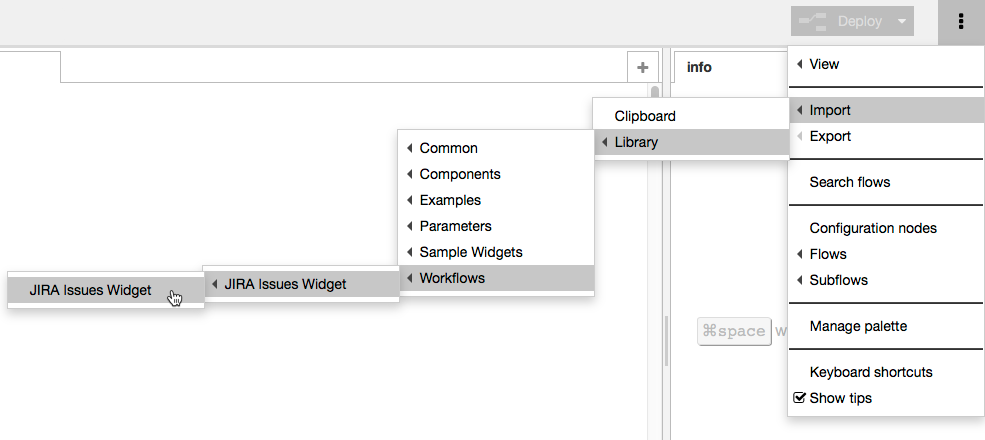This artifact adds two widgets that show issues from the connected JIRA system. Both widgets are pie charts that organize issues by status or by priority. One widget has settings for querying JIRA. The other widget allows you to manually enter a JQL to find issues.
Requirements
- DTP Enterprise Pack 5.3.3.
- Parasoft DTP 5.3.3.
- At least one project set up in a JIRA.
JIRA Limits Results to 1000 Items
By default, the search API for JIRA will return a maximum of up to 1000 issues. This is an intentional limitation set by Atlassian to avoid any possible OutOfMemory exceptions. See the following JIRA documentation for information on changing this limit:
Installing the Workflow
See Downloading and Installing Artifacts. Import the JIRA Issues Widget workflow into your service(s) in order to use the widget.
Flow Configuration
Double-click the Set JIRA URL change node and specify the location of you JIRA server.
Double-click the Get JIRA Projects node and click the edit button for the JIRA REST API Configuration field.
Enter your JIRA credentials and click Update. The user credentials must have access to all projects. Users will be able to add the widget to their dashboard and specify JQL, but the queries will fail without access to the project(s).
Create a Dedicated JIRA User for Extension Designer
If JIRA detects that a user is making requests from multiple machines, it may lock the user out. We recommend creating a dedicated user for Extension Designer to avoid being locked out by JIRA.
Deploy the widget after you've configured the flow. See Deploying Services.
Adding and Configuring the Widgets
Both widgets are added to a new JIRA category when the artifact is deployed. See Adding Widgets for instructions on how to add widgets in DTP.
Configuring JIRA Issues - Pie Widget
You can configure the following settings
| Title | Enter a new title to replace the default title that appears on the dashboard. |
|---|---|
| JIRA Project | Choose a project from the drop-down menu. |
| Component | Choose a component of the project from the drop-down menu. |
| Issue Type | Choose an issue type from the drop-down menu. |
| Field | Choose Status or Priority from the drop-down menu. |
Configuring the JIRA Issues with JQL - Pie Widget
You can configure the following settings
| Title | Enter a new title to replace the default title that appears on the dashboard. |
|---|---|
| JQL | Specify your custom query. See the JIRA documentation for instructions on creating JQL strings. |
| Field | Choose Status or Priority from the drop-down menu. |
Using the Widgets
You can add multiple instances of the widget to create several views of the data stored in JIRA.
Click on the widget to view the issue in JIRA.