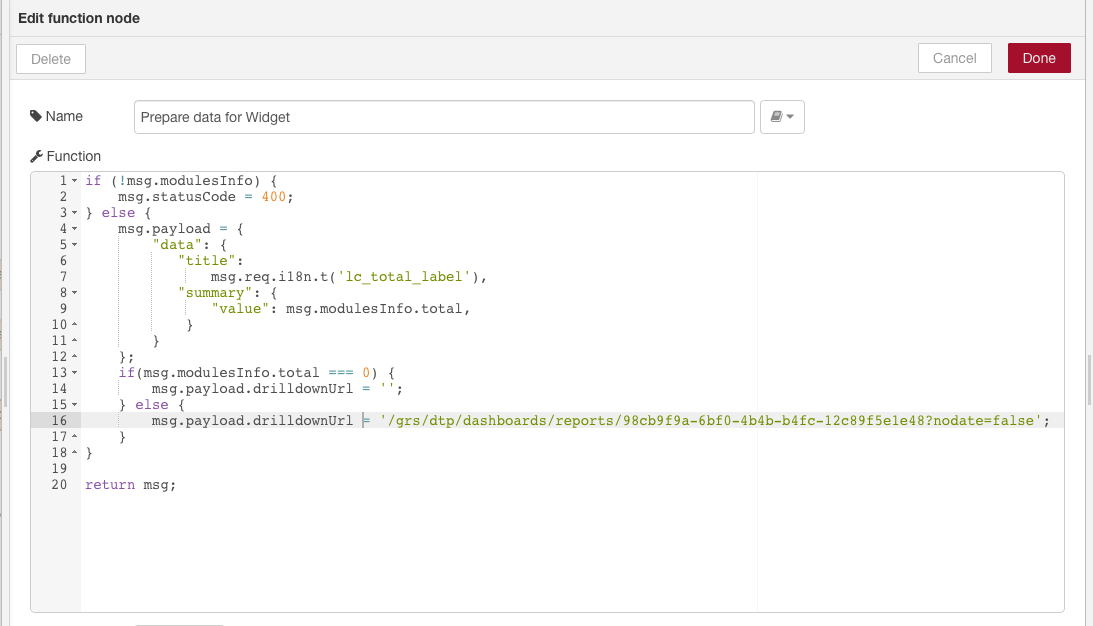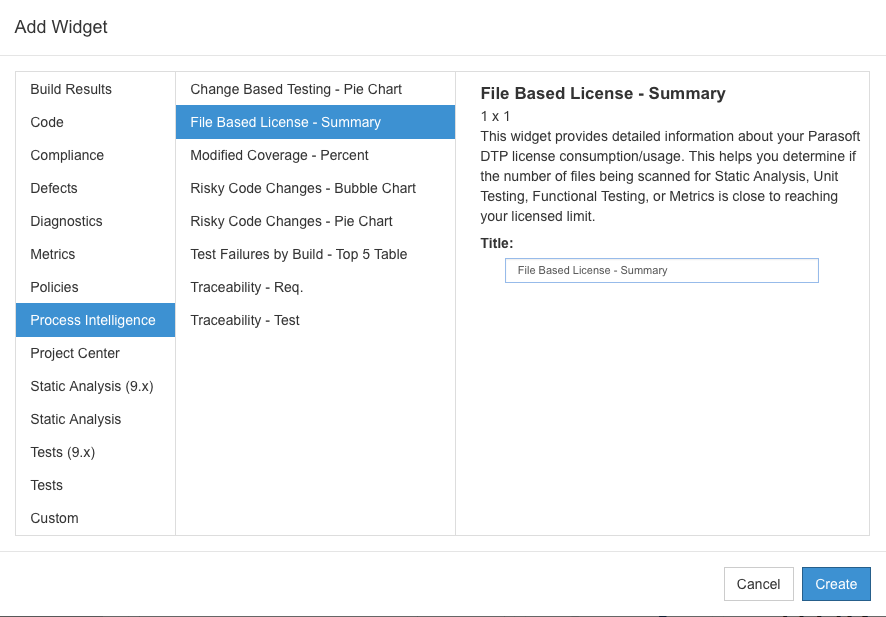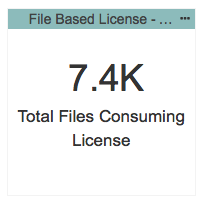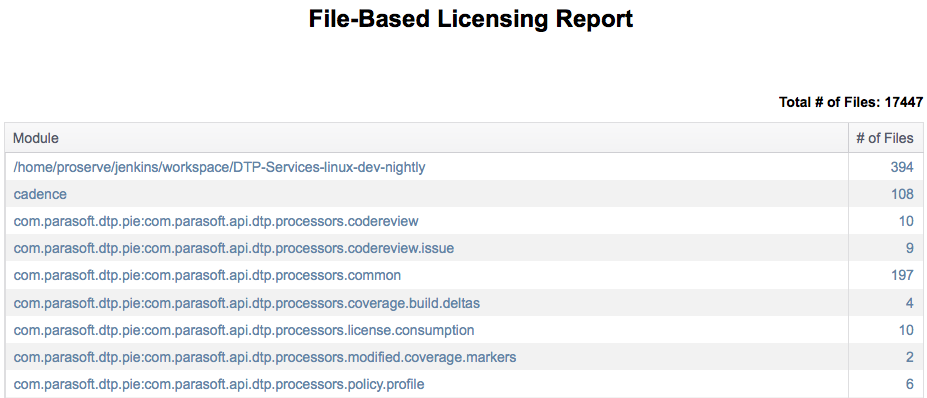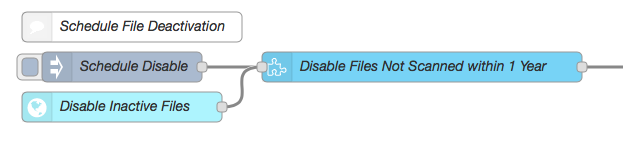In this section:
Introduction
This workflow artifact provides detailed information about your Parasoft DTP license consumption and usage. This helps you determine if the number of files being scanned for Static Analysis, Unit Testing, Functional Testing, or Metrics analysis is close to reaching your licensed limit. The flow's first endpoint creates one overview widget and two reports. The Overview widget displays the total number of files. Drilling down into this report, you reach a report that report shows a list of modules and its file count. Drilling-down from a module name in this report, you reach another report that lists files and their last run date (for Static Analysis, Unit Testing, Functional Testing, or Metrics).
Requirements
- DTP Enterprise Pack 5.3.2
- Parasoft DTP 5.3.2 or higher
Installation
See Downloading and Installing Artifacts for instructions on installing Enterprise Pack extensions.
Flow Configuration
This artifact includes a custom processor for DTP that must be installed into DTP after the artifact is installed. If DTP and Extension Designer are on the same machine, the custom processor should automatically install into DTP. If they are on different machines, then you need to manually install the custom processor.
The custom processor expects the following parameters:
| Parameter | Value | Description |
|---|---|---|
database |
| Optional. This is not taken from the flow parameter; instead, it is configured in the REST API node that is calling the processor. This parameter is only for PUT. |
nodate |
| Optional. This parameter is set to false by default. Set to true for optimizing performance when processing large amounts of data. It is configured in the Prepare data for Widget function node. This parameter is only for GET. |
To configure the database parameter, double-click a REST API node that calls the processor and add the parameter.
To configure the nodate parameter, double-click the Prepare data for Widget node and edit the value of the msg.payload.drilldownUrl object.
Widget Configuration
After installing and deploying the artifact, the overview widget will be available in DTP in the Process Intelligence category. See Adding Widgets for details on how to add widgets to your DTP dashboard.
The widget shows the total number of licenses used.
Click on the widget to view File-Based Licensing Report. The report shows which models contain files that count toward license consumption, as well as a count of the files for each module.
Click on a link in the report to view additional details.
\
Disabling Inactive Files
You can configure the Schedule File Deactivation flow within the artifact to ensure that files that have not been scanned within a year do not count toward your license consumption calculations.
This flow starts a process that looks for files that have not been scanned recently, then excludes them from license consumption calculations. We recommend configuring this endpoint to run at a regularly-scheduled interval (e.g., daily or weekly).
- Double-click the Schedule Disable inject node and choose an option for running the flow from the Repeat drop-down menu.
- Configure the schedule and click Done when finished.