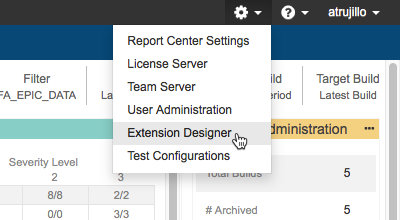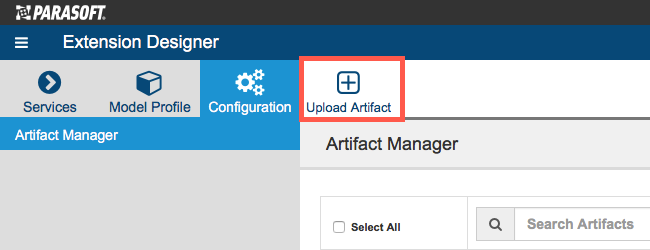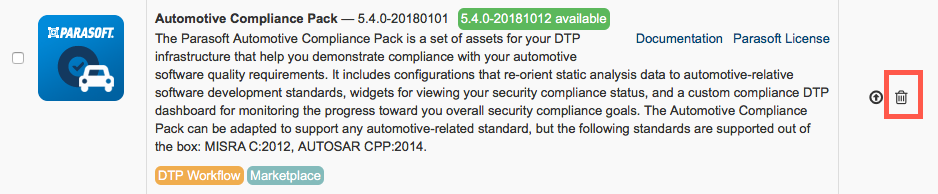The Parasoft Automotive Compliance Pack is a set of assets for your DTP infrastructure that help you demonstrate compliance with your automotive software quality requirements. It includes configurations that re-orient static analysis data to automotive-relative software development standards, widgets for viewing your automotive compliance status, and a custom compliance DTP dashboard for monitoring the progress toward you overall automotive compliance goals. The Automotive Compliance Pack can be adapted to support any automotive-related standard, but the following standards are supported out of the box:
- MISRA C:2012
Contact your Parasoft representative for download and licensing information.
Requirements
- DTP and DTP Enterprise Pack with Enterprise license.
- C/C++test Professional (Eclipse or Visual Studio) or C/C++test Standard edition with an applicable license feature enabled (contact your Parasoft representative for details).
- See the documentation for individual artifacts for additional requirements.
What’s Included in the Parasoft Automotive Compliance Pack
The following artifacts are included (see About DTP Enterprise Pack Extensions for additional information about extensions/artifacts):
- MISRA Compliance: MISRA Compliance artifact is a set of assets for your DTP infrastructure that enable you to readily demonstrate compliance with MISRA development guidelines. See the documentation for usage details.
Process Overview
- Download and install the Automotive Compliance Pack into your DTP environment.
- Deploy the compliance artifact(s) you want to analyze code against into DTP Extension Designer. This enables DTP to process the code analysis data to output the compliance deliverables.
- Connect an instance of your tool to DTP analyze the project using one of the automotive standard test configurations shipped with the tool. See the documentation for your tool for static analysis execution instructions.
- Add the automotive compliance dashboard(s) and widgets to DTP and configure them to view the data according to your automotive standard.
- Interact with the widgets and reports to identify code that needs to be fixed, as well as print out the reports for auditing purposes.
Installation
Parasoft will provide the compliance pack as a compressed folder (.zip). Extension Designer will expand the .zip file and move the contents to the appropriate location when uploaded. The following process is also described in the Downloading and Installing Artifacts section:
- Choose Extension Designer from the DTP settings menu (gear icon).
- Click the Configuration tab and click Upload Artifact.
- Browse for the .zip file when prompted and click Install.
After the compliance pack files have been installed, the next step is to deploy the artifacts for the compliance standard(s) you want to measure your code against. See the following documentation for instructions:
Installation Video Tutorial
Upgrading
Although Parasoft extensions are designed to be forward compatible, they are not guaranteed to work in newer versions of DTP or Extension Designer. We strongly recommend installing the latest version of the artifact and removing the previous version.
- Install the newer artifact as described in #Installation.
- Follow the instructions for removing the older artifact from Extension Designer and deploying the newer version. See Upgrading MISRA Compliance.
- After deploying the newer artifact, you can remove the older version from Artifact Manager by clicking the delete button (trash icon). This is optional, but we recommend keeping your DTP environment organized.