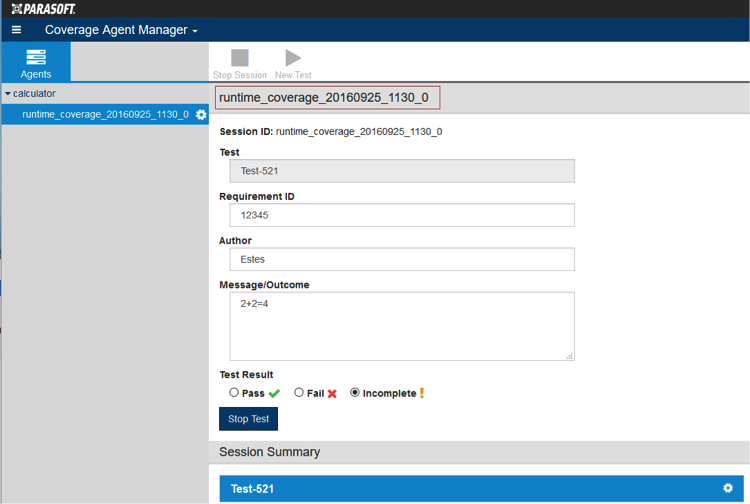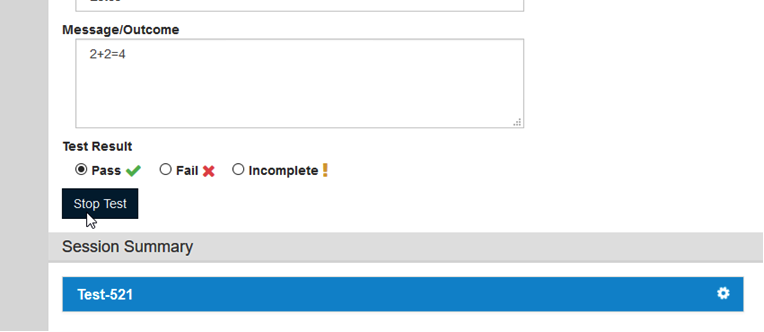A test session should already be running if you completed the previous section (Setting Up CAM for Running Tests).
- Click on the session in progress and click New Test.
Enter a name for the test (e.g., Test-521_ and click Start Test.
From this point, the Coverage Agent will associate all collected coverage information with this new test until the test is stopped.- Enter the following information about the test:
- Requirement ID: 12345
- Author: Your Name
- Message/Outcome: 2+2=4
- Open the Calculator Application web page and exercise the application per the test requirements.
- Enter 2 in the Param1 field.
- Enter 2 in the Param2 field.
- Click the + button.
- Click the browser’s Back button.
- Exit the web page and close the application.
In order to flush the coverage data to CAM, you must end the AUT after running tests. - Enter test result information in the CAM window and click Stop Test.
- If the result you observed is 4, then choose Pass in the Test Result section. Otherwise, choose Fail.
All collected data will be associated with the name given to the above test. - Click Stop Session and confirm that you want to stop the session when prompted.