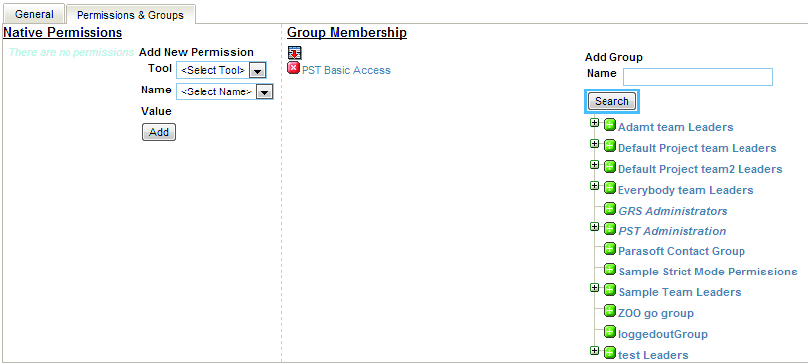You can assign users to groups that contain a range of access. This option provides a convenient way to grant permissions to project groups. Development Testing Platform ships with some built-in permission groups, but you may need to create permission groups suited to your organization; see Creating Permission Groups for instructions on how to create groups.
- Open a user’s profile page; see Editing a User.
- Click Permissions & Groups tab.
- Click Search in the Add Group Name section to view all accessible groups.
- Click the add button (+) to add the user to a group. You can also click the remove button (x) in the Group Membership section to remove the user from a group. You cannot add a user to a group that is configured to be automatically synchronized. See Synchronizing Group Membership Based on User Information.
- Click Save.