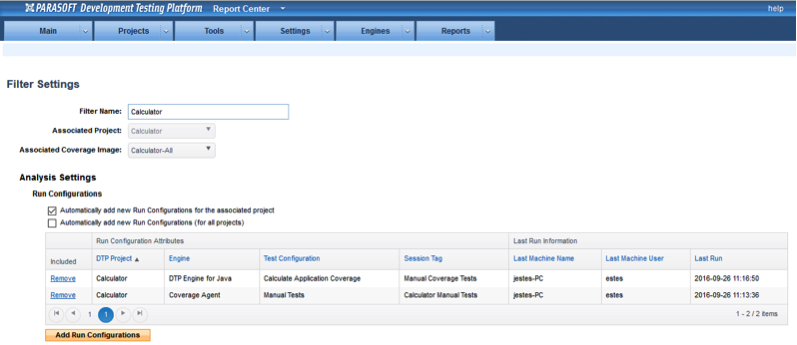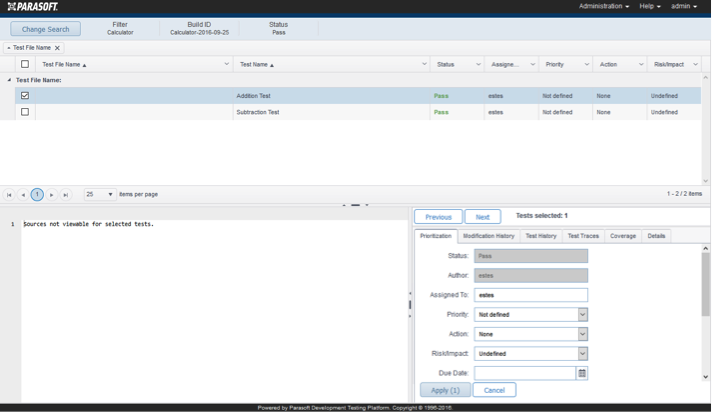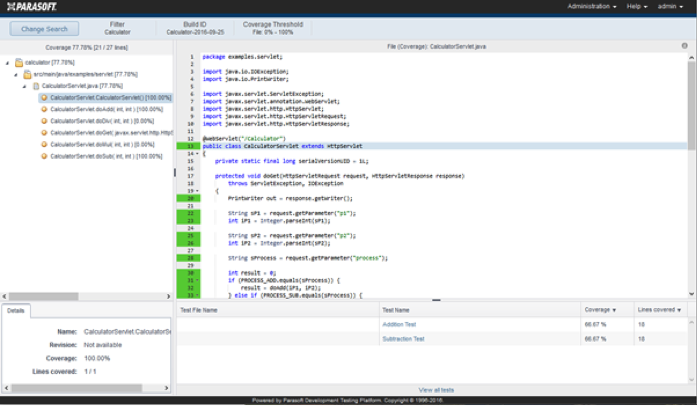- Log into DTP and choose Report Center from the Administration drop-down menu.
- Choose Projects> Filters and click on the Calculator filter.
- Verify that Calculator-All is selected in the Associated Coverage Image drop-down menu and that the both Run Configurations (one for the test results, and one for the coverage results) are present in the Analysis Settings section.
- Click Report Center in the top title bar to return to the Report Center page.
- Select the Calculator Project Filter and open the Code Coverage Dashboard created (see Preparing DTP for Application Coverage). The Dashboard should show the test result information and the collected coverage.
- Click the Test Widget to open the Tests Explorer, which shows pass/fail information and other details associated with the tests that were run.
- Return to Report Center and click on the Coverage widget to open the Coverage Explorer view, which enables you to drill down into the coverage information.
Overview
Content Tools