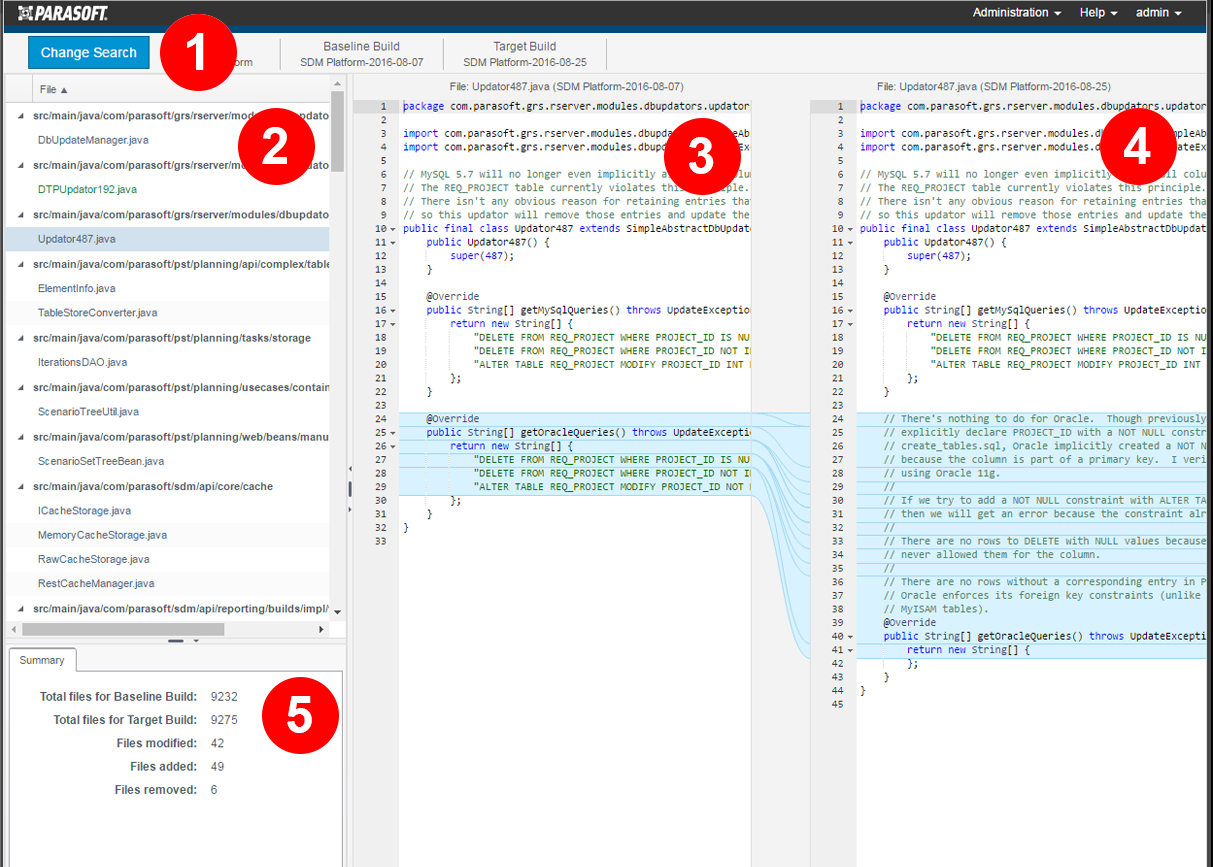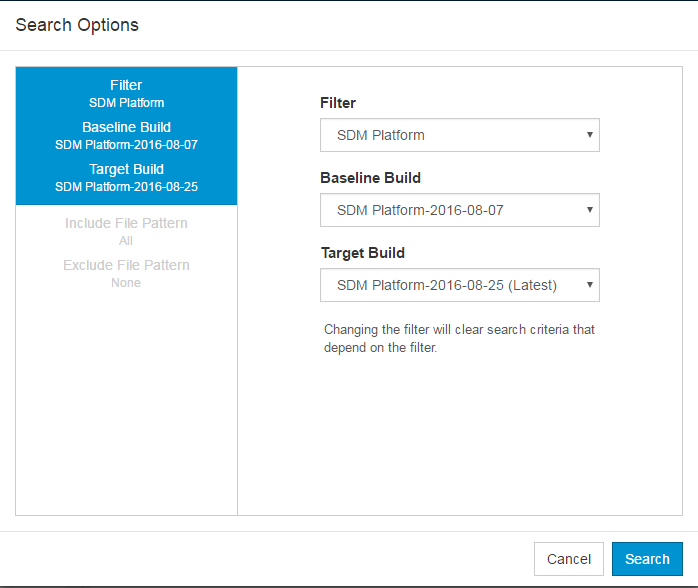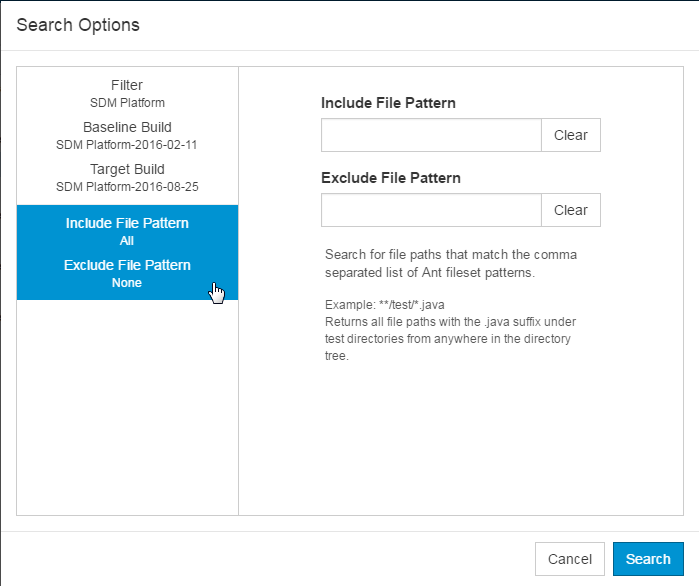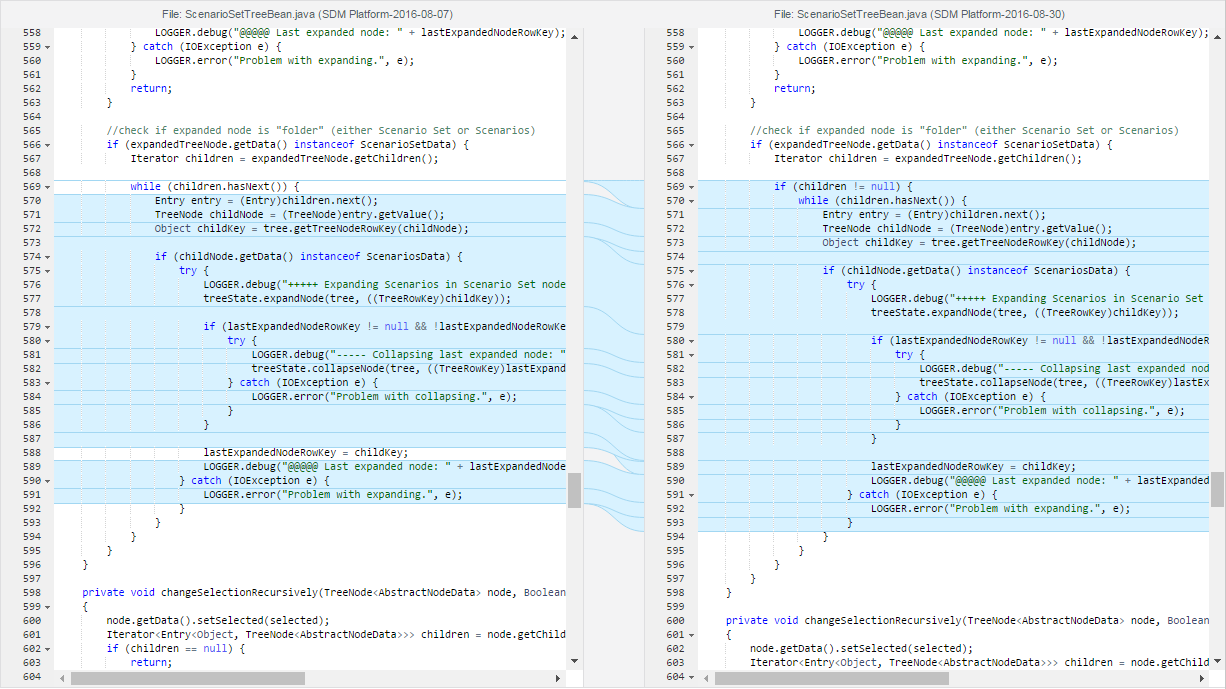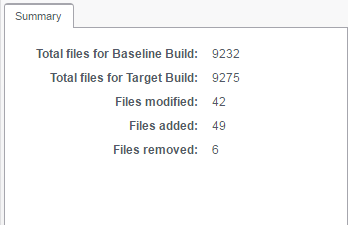In this section:
Overview
The Change Explorer provides an interface for understanding the code metrics data collected by DTP. Click on the Modified Files widget to access the Change Explorer. The Change Explorer is divided into five panels:
- Search panel; see Using the Search Panel.
- Search results table; see Viewing Search Results.
- Baseline panel; see Viewing Diffs.
- Changed panel; see Viewing Diffs..
- Summary panel; see Viewing Summary Information.
Using the Search Panel
The Change Explorer shows data according to the filter, baselined build, and target build specified in the widget you clicked to open the explorer, but you can easily change the search to view specific information.
- Click Change Search to open the Search Options overlay.
You can perform the following actions:
- Change the filter: Choose a new filter from the drop-down menu (see Creating and Managing Filters for additional information).
- Specify the baseline build: Choose a baseline build from the drop-down menu. A baseline build is a snapshot of the code at a previous state.
- Specify the target build: Choose a target build from the drop-down menu. The target build contains the updated files as compared to the baseline build.
- Specify the scope of files: Click the Include File Pattern Exclude File Pattern option and specify file paths to refine the scope of the search. Ant-style patterns are supported.
- Click Search when your search parameters are set to load the results in the search results panel.
Viewing Search Results
The search results panel returns the changed files in the build organized by module. Green file names are files that were added since the baseline build. Red file names are files that have been removed since the baseline build. Click on a file to view the differences between the files in the Baselined Version and Changed Version panels.
Viewing Diffs
The Baselined Version and Changed Version panels provide a file diff view. Differences between the versions of the file are highlighted.
Viewing Summary Information
You can view information about file changes between the baselined build and the build selected for comparison in the Summary panel.