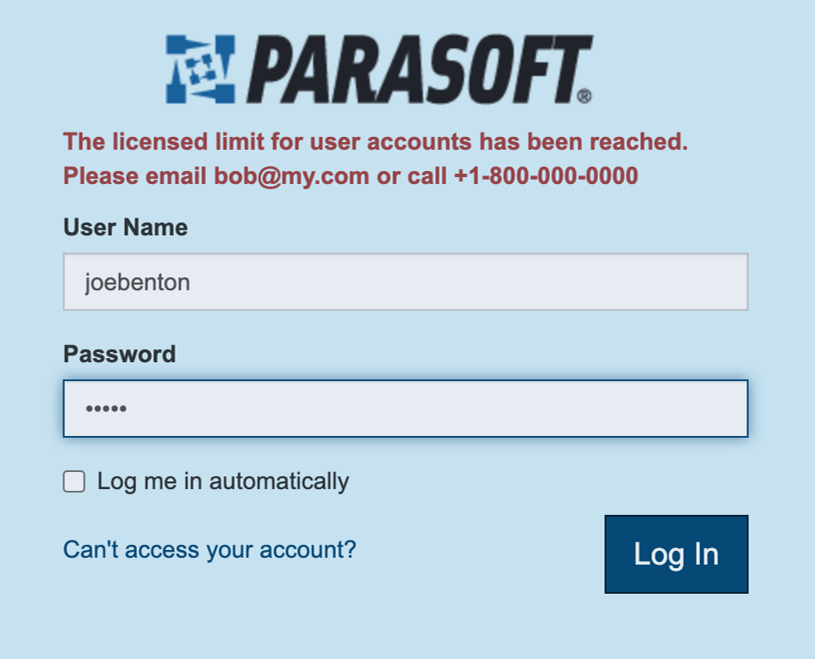The Active Users screen shows all of the active and inactive user accounts configured for this DTP installation.
An account is "active" if the user has logged into this DTP installation or called a DTP REST API. Active accounts count toward the number of users allowed under your license. You can deactivate active users as needed so that, for example, accounts for people no longer in the organization do not count against your available licensed users.
Last Login column shows the last time a user has logged in or called a DTP REST API.
Last Rejected column shows the last time a user tried to log in or call a DTP REST API but was rejected due to all licenses being used.
The IP address column shows all addresses from which a user has logged in.
User limit is defined in DTP License. This defines how many active users are allowed in DTP.
Activating and Deactivating Accounts
Admin users can activate and deactivate accounts by clicking on the Activate/Deactivate User icon. Deactivated users do not count toward your license unless they use DTP again.
Admin users can reserve licenses for users who have not yet used DTP by clicking on Add User button and typing in the username.
Running Out of License Tokens
Once all license tokens are used up by active users, new users who try to use DTP will be rejected.
When no license tokens are available, an admin user, even if he is not an active user, can make license tokens available by deactivating certain accounts that are no longer used. Actions taken by an inactive admin user are not logged, i.e., do not affect Last Login, Last Rejected, or IP Address columns.
Activate License Reservations
When “Activate users with license” option is selected, the following will occur:
- A user that already has a reservation in License Server will be activated in DTP, unless the user limit has been reached.
- A user that obtains a reservation in License Server in the future will automatically be activated in DTP, unless the user limit has been reached.
- A warning message will be presented if the user limit has been reached.
If the user limit has been reached, the user that obtains a reservation in License Server will be deactivated in DTP. All activation attempts will be logged to <DTP_DATA_DIR>/logs /rs.log file. The example log below shows the following scenario:
- Two users, bob and angel, have reservations in License Server.
- There is only one more license token left in DTP.
- angel takes the one license token in DTP and becomes an active user.
- bob is not able to get a token in DTP and becomes an inactive user.
Example log:
Activating users with license reservations:
- 2 username(s) in reservations.xml: [bob, angel]
- 2 user(s) stored in (or already in) database: [bob, angel]
- 1 user(s) set to (or already) active: [angel]
- 1 user(s) could not be activated: [bob]
Note: there are several limitations on the activation of license reservations.
- New reservations in License Server are synchronized to DTP. However, removed reservations are not synchronized to DTP. For example, assuming there are enough tokens available on both License Server and DTP, if a license is reserved to user "bob" in License Server, user "bob" will be activated in DTP. When the reservation for user "bob" is removed in License Server, user "bob" will not be de-activated in DTP.
- regex expressions in License Server reservations will not be synchronized to DTP.
Customizing Error Messages
The error shown on the login page, when no license tokens are available, can be customized by adding the following key value pair in Report Center Settings → Global Tool Settings.
dtp.user.limit.contact.message=Please email [email protected] or call +1-800-000-0000
Custom error messages will also be appended to REST API responses.