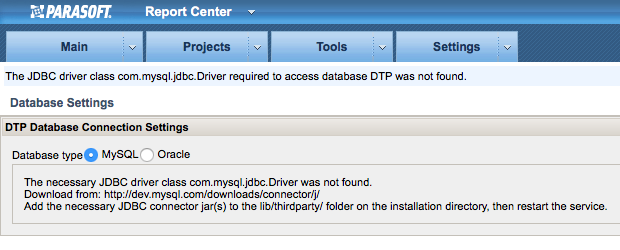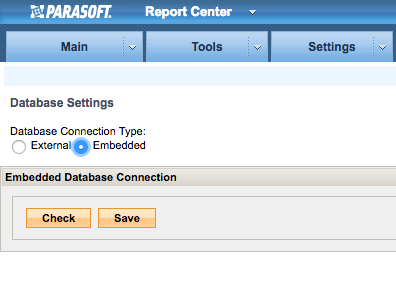In this section:
Preparing the Database Table Structure
DTP uses a database called "DTP" to store data and retrieve data. You can create the database structure from the UI when you log into DTP for the first time.
You also can run the database creation script located in the DTP_HOME/bin/ directory to quickly set up the databases. Run the script after the initial DTP installation but before the services are started. See Stopping DTP Services for instructions on how to stop services if they are already running.
A defect in the MySQL 8.x JDBC connector may cause the database creation process may fail.
Check the dtpconsole-db.log log for the following error (the log may include additional messages):
The server time zone value 'PDT' is unrecognized or represents more than one time zone. You must configure either the server or JDBC driver (via the serverTimezone configuration property) to use a more specifc time zone value if you want to utilize time zone support.
The error message will specify your timezone. If you see this error after a database creation script failure, set the serverTimezone property in MySQL to your timezone and re-run the script.
Running the Database Creation Script on Windows
The database creation script packaged in the Windows installer will only create new database schemas and schema objects. Administrative privileges is required to execute this script.
- Open the DTP_HOME/bin directory in Windows Explorer.
- Right-click databasesetup.bat and choose Run as administrator from the contextual menu.
The script checks for previously configured database connection settings. Provide the database connection settings if necessary. Default values for prompts will be shown in brackets if available. - Start up the DTP services after the script completes successfully. See Starting DTP Services.
Running the Database Creation Script on Linux
- Open the DTP_HOME/bin directory and run the dtpconsole.sh script.
- Choose
Option 5 - Databaseconfiguration when the console opens. - The script checks for previously configured database connection settings. If a database has not been previously configured, then you will be prompted to either create a new database schema, populate an existing schema with schema objects, use a previously configured database schema, or perform no actions.
- Provide the database connection settings parameters when prompted. Default values for prompts will be shown in brackets if available.
- Start up the DTP services after the script completes successfully. See Starting DTP Services.
Connecting to the Database
After the database creation scripts have run successfully, you can set the authentication settings for connecting to the database through the web UI.
- After logging in and the license code is accepted, Parasoft checks the database structure and redirects you to the Database Settings page if applicable. If you have not met the JDBC driver requirement (see JDBC Drivers), you will receive a message prompting you to download the driver.
When the JDBC driver is installed, you can configure your database connections or create new databases.
Default Database Passwords
The default password for connecting to the database is
U%Cew2d6The
validate_passwordoption is enabled and set toMEDIUMfor new DTP installations. When enabled, MySQL checks for password length; numeric, lowercase/uppercase, and special characters.See the MySQL documentation for additional information:
https://dev.mysql.com/doc/refman/8.0/en/validate-password-options-variables.html
- Click Create New and enter your MySQL credentials and host settings.
- For new installations of DTP and databases, click Create and a database, structure, and default user with appropriate privileges will be created.
You can also execute the database creation process as separate steps in the Advanced section (for new DTP and database installations):- Click Create DB to create a database and default user with appropriate privileges.
- Click Create DB Structure execute database configuration processes specific to DTP.
If you have already created a database, created a default user, and granted the user privileges, you can click Create DB Structure in the Advanced section to execute database configuration processes specific to DTP.
Existing Parasoft Users
The processes executed by click Create and Create DB will fail if the Parasoft default "dtp" user already exists. In this rare scenario, you can manually create the database and users and click Create DB Structure. Alternatively, you can drop the "dtp" user before clicking Create or Create DB.
- Restart DTP Server and Data Collector services. See Starting DTP Services.
Switching to an External Database
If you installed the DTP distribution with an embedded database, you can connect to either the embedded database or to an external database.
- Choose Report Center Settings from the main menu (gear icon)
- Choose Database Settings from the Additional Settings menu.
- Enable the External option and following the instructions for preparing and configuring the external database as described in Connecting to the Database.