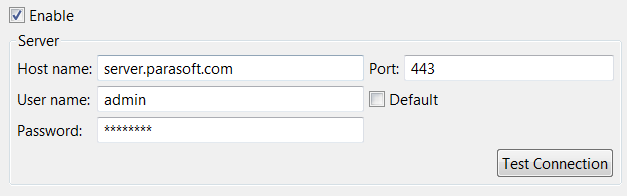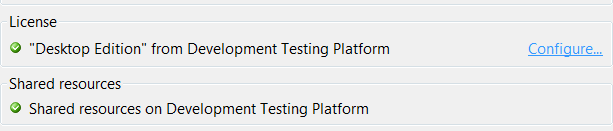Connecting to DTP Server sets your license and enables access to project settings and test configurations stored in DTP. Additionally, it allows you to import findings from DTP Server.
Configuring the connection to DTP Server from the plug-in, however, does not allow you to send local findings to DTP Server. In order to send local analysis findings, you must configure the connection to DTP server, as well as the report.dtp settings, in the .properties for your DTP Engines installation. See "Getting Started" in Automation User Guide for details.
To connect to a DTP Server:
In your IDE, click Parasoft in the menu bar and choose Options.
- Select Development Testing Platform.
- Check Enable and enter the DTP Server information.
You can click Test Connection to verify the settings. - In the Project area, click Configure, then select a project stored in DTP; this allows you to retrieve settings associated with this project, as well as import findings assigned to this project (as described in Importing Static Analysis Findings).
- Click Apply to save the settings.
- DTP Server will automatically configure your license (see step 2), but you can click the Configure... link in the License section to manually configure the license. This is only required if you want to run local analysis in the IDE with a standalone version of DTP Engines. See Setting the Parasoft License for details.