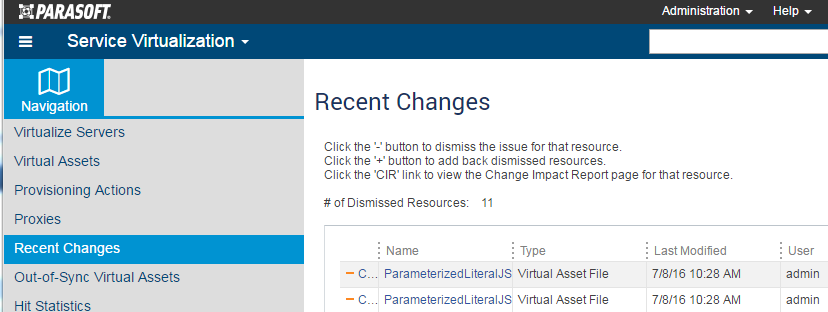CTP’s environment diagrams will automatically flag assets that have been modified in Virtualize or SOAtest. These assets will be marked with a yellow warning icon.
If you want to zero in on all virtual assets, proxies, provisioning actions, and test assets that have recently been modified in Virtualize or SOAtest, you can access a complete list by opening the Service Virtualization module, then choosing Recent Changes.
This opens a list of all changes recently made in Virtualize or SOAtest servers connected to this instance of CTP.
From here, you can...
| To achieve this... | Do this... |
|---|---|
| Explore the modified asset | Click the asset’s name to explore it in CTP. You can also review it in the Virtualize UI or SOAtest UI. |
| Determine what resources are impacted by a change to this asset | Click the CIR (Change Impact Report) link to the left of the asset’s name. For details on Change Impact Reports, see Assessing Change Impacts. |
| Indicate that you’ve already reviewed this change | Dismiss this change by clicking the Dismiss button to the left of the asset’s name. With SOAtest tests, the change notification will be dismissed automatically the next time that the test is executed. |
| Review a list of the changes that have been dismissed | Choose Show Dismissed from the page-level action menu.
|