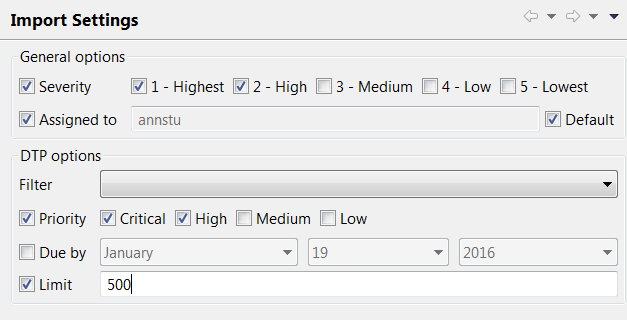This topic explains how to configure import parameters, such as priority level, and severity level, that determine which findings are imported from DTP into your IDE.
- Click Parasoft in the menu bar and choose Import> Import Settings or Preferences> DTP> Import Settings to open the configuration page.
- Choose your import options. The available options are described below.
- Click Apply to save your settings.
Available Options
General Options
- Severity: Allows you to specify which findings to import according to severity level; enable the Severity option and select your options.
- Assigned to: Allows you to import findings assigned to a selected user. Enable the Assigned to option and specify the user name. You can enable the Default option to import findings assigned to the local user.
DTP Options
To import findings from DTP, ensure that your DTP is properly configured; see Connecting to DTP.
- Filter: To import only data associated with a specific DTP filter, choose a filter from the Filter drop-down menu. Filters are identifiers used in DTP for organizing data.
- Priority: To import findings according to a specific priority level, enable the Priority option and choose which findings to import.
- Due by: To import all violations that are due any time between the present date and the date specified--not just the violations due on that date, enable the Due by option.
- Limit: To limit the number of findings imported, enable the Limit option and enter a value in the field.