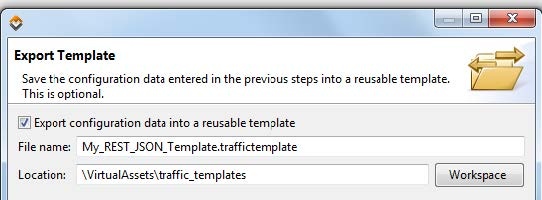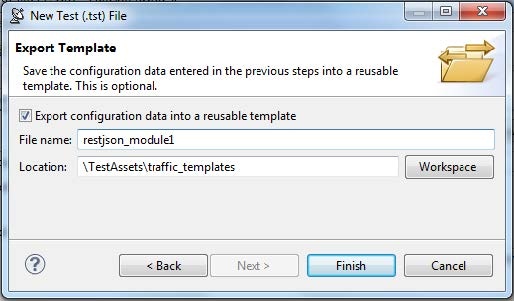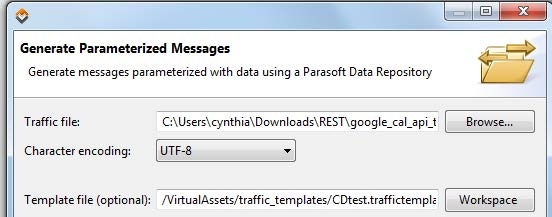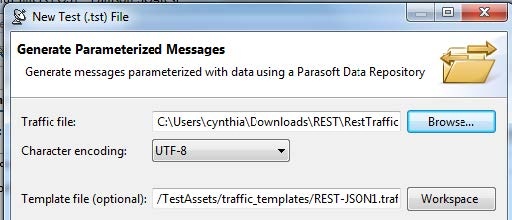This topic explains why and how to use templates that capture the configuration settings applied in the "Generate Parameterized Messages from Traffic" wizard. Sections include: To simplify the reuse and sharing of parameterized traffic wizard configuration settings, you can create and apply configuration templates. These templates capture: Definition for each message group: Responder or test name, data set name, membership criteria, and grouping definitions A template can be applied to process another traffic file in the parameterized traffic wizard if that traffic file has the same transport protocol as the traffic file for which the template was created. When you apply a template, the saved settings are used to prepopulate the applicable wizard pages and fields. You can adjust the settings as desired—then optionally save the modified settings in a new template. In the Export Template traffic wizard page, enable Export configuration data into a reusable template and indicate the desired file name and location. Note that: The file will be shown in the Navigator view, but not in the Virtual Asset Explorer view (Virtualize) or Test Case Explorer view (SOAtest). In the Generate Parameterized Messages wizard page, specify your template in the Template file field. Settings in subsequent wizard pages will be pre-populated from the settings. You can adjust them as needed without impacting the template. You can also capture the modified settings in a new template.Understanding Configuration Templates
Creating Templates
Applying Templates
Overview
Content Tools